How to Download and Save Facebook Videos to Your iPhone
This article will show you how to easily download and save Facebook videos to your iPhone. Enjoy watching your favorite videos on the go!
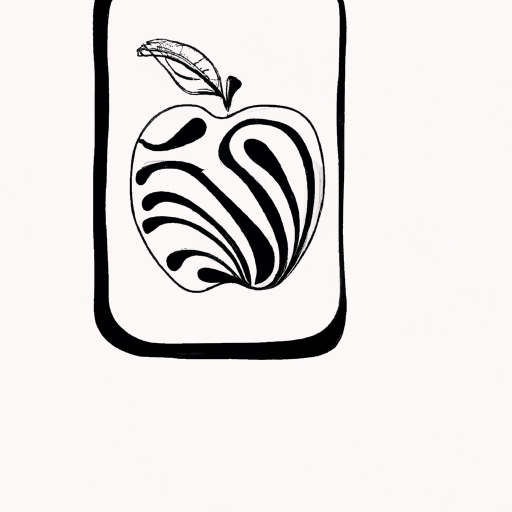
Saving videos from Facebook is a great way to keep them for later or even share them with others. You can save videos from your own Facebook page or from a friend’s page. Unfortunately, Facebook does not have an in-app feature that allows users to download videos, but there are some third-party apps that make it simple to do so. In this article, we'll show you how to download and save Facebook videos to your iPhone.
Step 1: Download a Video Downloader App
The first step is to download a video downloader app. There are several free apps available that you can use to download videos from Facebook. Some of the most popular apps are MyVideoDownloader, Video Downloader for Facebook, and Video Downloader Plus. All of these apps provide the same basic functionality, so you can use whichever one you prefer.
Step 2: Log into Your Facebook Account
Once you have downloaded the app, open it and log into your Facebook account. Make sure you are logged in to the same account you use to access Facebook on your computer or other devices.
Step 3: Find the Video You Want to Download
Now it’s time to find the video you want to download. You can either search for it on the app or go directly to the Facebook page where the video is posted. Once you’ve found the video, tap on it.
Step 4: Download the Video
Once you’ve tapped on the video, you will see an option to download it. Tap the download button and the video will start downloading to your device. Depending on the app you’re using, you may be able to choose a resolution for the video. Once the download is complete, the video will be available in the app’s library.
Step 5: Save the Video to Your Camera Roll
Now that you’ve downloaded the video, it’s time to save it to your Camera Roll. Open the app and find the video you want to save. Tap on the video and then tap the “share” icon. You will see the option to save the video to your Camera Roll. Tap this option and the video will be saved to your Camera Roll.
Step 6: Share the Video
Once the video is saved to your Camera Roll, you can share it with your friends and family. Open the Camera Roll and find the video you just saved. Tap on the video and then tap the “share” icon. You will see several options to share the video, including text message, email, and social media. Select the option you want to use and follow the instructions to send the video.
That’s it! You now know how to download and save Facebook videos to your iPhone. Remember, you can also use these steps to download videos from other websites as well. Video downloader apps make it easy to save and share videos from any site.


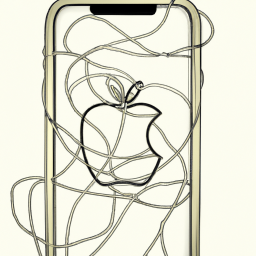




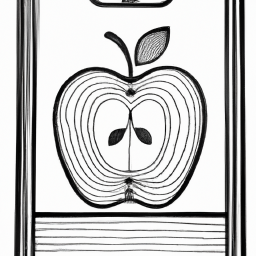
Terms of Service Privacy policy Email hints Contact us
Made with favorite in Cyprus