How to Download Apps Not Available in Your Country on iPhone
Having trouble downloading an app not available in your country? Don't worry - this article will show you how to get the app you need on your iPhone!

When you want to download an app that's not available in your country, it can be frustrating. But don’t worry, there are ways to get around this. In this article, we will show you how to download apps not available in your country on iPhone.
Step 1: Change Your App Store Country
The first step to downloading apps not available in your country is to change your App Store country. To do this, you need to launch the App Store, tap on your profile icon, and select “View Apple ID”. Then tap on “Country/Region” and select the country you want to download the app from. You will need to confirm the change with your Apple ID password and agree to the terms and conditions.
Step 2: Create a New Apple ID
The next step is to create a new Apple ID. To do this, you need to go to the App Store and tap on your profile icon. Then select “Create New Apple ID” and enter your details. Make sure to use a valid email address and a new password. Then select the country you want to download the app from and agree to the terms and conditions.
Step 3: Download the App
Once you have created a new Apple ID, you can now download the app. To do this, launch the App Store, search for the app you want to download, and tap on the “Get” button. If the app is not available in your country, you will be prompted to sign in with your new Apple ID. Once you sign in, you should be able to download the app.
Step 4: Sign Out of Your New Apple ID
Once you have downloaded the app, you should sign out of your new Apple ID. To do this, tap on your profile icon, select “View Apple ID”, and then tap on the “Sign Out” button. This will make sure that you are not charged for any purchases that you make with your new Apple ID.
Step 5: Change Your App Store Country Back
The last step is to change your App Store country back to your original country. To do this, launch the App Store, tap on your profile icon, select “View Apple ID”, and then tap on “Country/Region”. Select your original country and confirm the change with your Apple ID password.
And that’s it! Now you know how to download apps not available in your country on iPhone. Just make sure to sign out of your new Apple ID after downloading the app and change your App Store country back to your original country. This will ensure that you don’t get charged for any purchases you make with your new Apple ID.

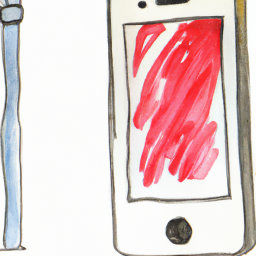






Terms of Service Privacy policy Email hints Contact us
Made with favorite in Cyprus