How to Download WhatsApp on an iPhone
Getting WhatsApp on your iPhone is easy! Just follow our simple step-by-step guide and you'll be up and running in no time!

Installing WhatsApp on your iPhone doesn't have to be difficult. It's a simple process if you follow the right steps, and you can be chatting with your friends and family in no time.
Step 1: Open the App Store
The first step is to open the App Store on your iPhone. You can find the App Store icon on the home screen of your device, or you can simply swipe down to search for it.
Step 2: Search for WhatsApp
Once you're in the App Store, you can search for WhatsApp. Type in "WhatsApp" in the search bar at the top of the screen, then hit the search button. This will bring up the WhatsApp app, which you can select to begin the download process.
Step 3: Read the App Description
Before you download the app, you'll want to take a look at the app description, which will give you a better understanding of what the app is all about and what features it offers. Once you're happy with what you see, you can hit the "Download" button.
Step 4: Enter Your Apple ID
Once you hit the "Download" button, you'll be prompted to enter your Apple ID. This is a necessary step to allow the app to be downloaded to your device. Once you've entered your Apple ID, you can hit the "OK" button to proceed.
Step 5: Wait for the App to Download
The next step is to simply wait for the app to download. This process usually takes just a few minutes, depending on your connection speed. Once the download is complete, you'll be notified with a pop-up message.
Step 6: Log in to WhatsApp
Once the app is installed, you can open it and log in. You'll need to enter your phone number in order to verify your identity. Once you're logged in, you'll be able to start using the app and all of its features.
Step 7: Start Chatting
Now that you have the app installed and you've logged in, you can start chatting with your friends and family. You can search for contacts, create group conversations, and even make audio and video calls.
Installing WhatsApp on your iPhone is an easy process if you follow the right steps. All you need to do is open the App Store, search for WhatsApp, read the app description, enter your Apple ID, wait for the app to download, log in, and start chatting. With just a few simple steps, you can be up and running in no time.






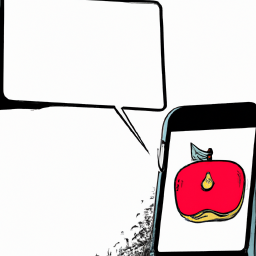

Terms of Service Privacy policy Email hints Contact us
Made with favorite in Cyprus