How to Download YouTube Videos to Your iPhone Camera Roll
This article will show you how to easily download YouTube videos to your iPhone Camera Roll for convenient access and viewing! With just a few simple steps, you can have your favorite YouTube videos saved and ready to watch anytime.

When you want to save a YouTube video to your iPhone's Camera Roll, you can do so with a few easy steps. Whether you're downloading a video that you've created or you're saving a video that you'd like to watch later, this tutorial will guide you through the process.
Step 1: Install Documents by Readdle
The first step is to install the Documents by Readdle app on your iPhone. This app is available for free in the App Store and is an incredibly useful tool. It allows you to download, save, and organize almost any type of file.
Step 2: Open the YouTube Video
Once you have the Documents app installed, open the YouTube app and locate the video you'd like to save. Tap on the video to open it, and then tap on the share icon in the lower-right corner.
Step 3: Copy the Video Link
In the share menu, tap on the "Copy Link" option. This will copy the link of the YouTube video to your clipboard.
Step 4: Open Documents by Readdle
Now open the Documents app and tap on the browser icon in the bottom-left corner. This will open up the in-app browser where you can enter a URL.
Step 5: Paste the Video Link
Paste the YouTube video link that you just copied into the Documents browser and tap "Go". This will open the video in the app.
Step 6: Download the Video
Once the video is open, tap on the download icon in the upper-right corner. This will start the download process. When the download is complete, you will see a pop-up that asks if you'd like to open the video in the Documents app or save it to your Camera Roll.
Step 7: Save the Video to Your Camera Roll
Tap on the "Save to Camera Roll" option and the video will be saved to your iPhone's Camera Roll. You can now access the video at any time.
That's all there is to it! With just a few simple steps, you can easily download and save any YouTube video to your iPhone's Camera Roll. Now you'll never have to worry about missing out on your favorite videos ever again.




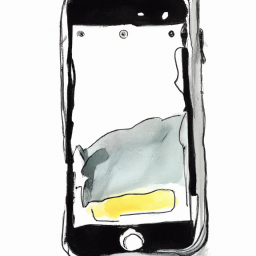
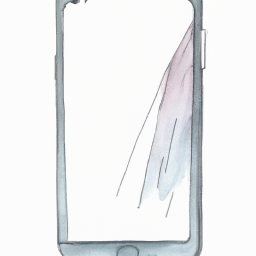


Terms of Service Privacy policy Email hints Contact us
Made with favorite in Cyprus