How to Draw on Photos on Your iPhone
Creating your own artwork with photos has never been easier! Learn how to draw on photos on your iPhone with this simple guide.
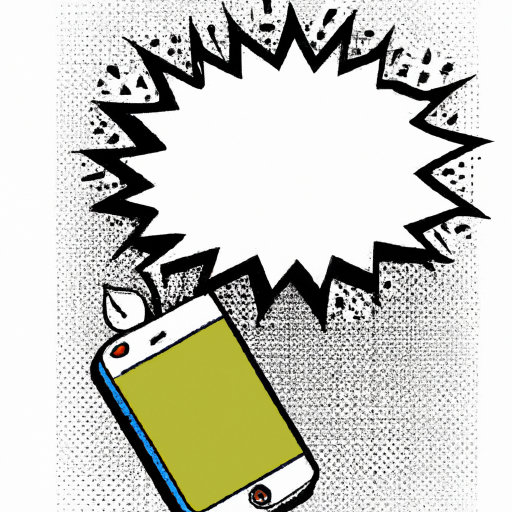
Drawing on photos is a great way to express your creativity and add a unique touch to your images. With the help of some apps and tools, you can easily turn any photo into a work of art using your iPhone. In this article, we’ll show you how to draw on photos on your iPhone.
Step 1: Download a Drawing App
The first step is to download a drawing app. There are a variety of drawing apps available for the iPhone, so it’s important to choose one that best suits your needs. Some popular drawing apps include Procreate, SketchBook, and Paper. Once you’ve chosen an app, download it and open it on your iPhone.
Step 2: Import the Photo
Once you’ve opened the drawing app, you’ll need to import the photo you’d like to draw on. To do this, tap the “Import” button and select the photo from your iPhone’s photo library. Once the photo has been imported, you’ll be able to see it within the app.
Step 3: Select Your Drawing Tools
Now that the photo has been imported, you’ll need to select the drawing tools you’d like to use. Most drawing apps come with a variety of drawing tools, such as pencils, pens, markers, and brushes. Select the tools you’d like to use and adjust the settings such as color, size, and opacity.
Step 4: Start Drawing
Now it’s time to start drawing! Simply select the drawing tool you’d like to use and start drawing on the photo. You can draw lines, shapes, or whatever you’d like. The photo can also be zoomed in or out for more detailed drawings.
Step 5: Save Your Work
Once you’ve finished drawing on the photo, you’ll need to save your work. To do this, tap the “Save” button and select the file format you’d like to save the photo in. You can save the photo as a JPEG or PNG file, and you can also share it directly to social media.
Drawing on photos is a fun and creative way to express yourself and add a unique touch to your images. With the help of some drawing apps and tools, you can easily turn any photo into a work of art using your iPhone. We hope this article has shown you how to draw on photos on your iPhone.



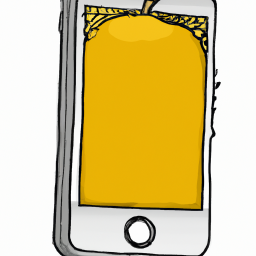




Terms of Service Privacy policy Email hints Contact us
Made with favorite in Cyprus