How to Easily Share Music on Your iPhone
Sharing your favorite music with friends has never been easier! Learn how to quickly and easily share music on your iPhone in this helpful guide.

Sharing music with friends and family is a great way to show off your favorite tunes. Whether you want to share a new track you just discovered or let someone hear an old classic, having the ability to share music on your iPhone is essential. In today's digital world, it's easy to do just that. Here's a step-by-step guide on how to easily share music on your iPhone.
Step 1: Connect Your iPhone to iTunes
The first step to sharing music on your iPhone is to connect it to iTunes. This will allow you to sync your music library with your iPhone. To do this, plug your iPhone into your computer with the supplied USB cable. Then, open iTunes and click on the device icon in the top left of the window. From here, you can select the music you want to sync to your iPhone.
Step 2: Use Music Sharing Apps
There are several apps available for sharing music on your iPhone. These apps allow you to easily share songs with friends and family. One of the most popular music sharing apps is Spotify. With Spotify, you can create playlists, share songs, and even follow other users. Other music sharing apps include Apple Music, Google Play Music, and SoundCloud.
Step 3: Share Songs via Text Message
Another easy way to share music on your iPhone is to send songs via text message. To do this, open the Music app on your iPhone and select the song you want to share. Then, tap the Share icon in the top right corner of the screen. From here, you can select a contact to send the song to. The song will be sent as an audio file that can be played on the recipient's device.
Step 4: Share Songs via Email
Sharing music via email is just as easy. To do this, open the Music app on your iPhone and select the song you want to share. Then, tap the Share icon in the top right corner of the screen. From here, you can choose the option to send the song as an email attachment. Enter the email address of the recipient, and the song will be delivered to their inbox.
Step 5: Share Songs on Social Media
If you want to share a song with a larger audience, you can post it on social media. To do this, open the Music app on your iPhone and select the song you want to share. Then, tap the Share icon in the top right corner of the screen. From here, you can select a social media platform to post the song on. Your followers will be able to listen to the song and comment on it.
Sharing music on your iPhone is easy. With the steps outlined above, you can easily share your favorite tunes with friends and family. Whether you want to share via text message, email, or social media, having the ability to share music on your iPhone is essential.







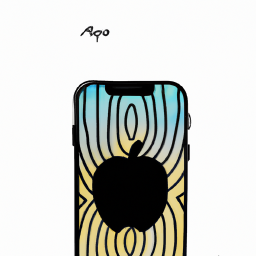
Terms of Service Privacy policy Email hints Contact us
Made with favorite in Cyprus