How to Edit a PDF on an iPhone
Editing a PDF on an iPhone is easier than you think! Learn how to edit PDFs right on your device with our helpful guide.

Editing a PDF on an iPhone is a great way to make quick changes to a document without the need for a computer. Whether you need to fill out an electronic form, sign a document, or make other changes, you can do it all from your iPhone. Here’s how to get started:
1. Download an Editing App
The first step is to download an editing app that is compatible with your iPhone. There are a variety of apps available, including Adobe Acrobat, PDF Expert, and PDFelement. Each app has its own features, so be sure to read the reviews and choose the one that best suits your needs.
2. Import the PDF
Once you’ve downloaded your app, open it and then import the PDF file you wish to edit. Depending on the app, you may be able to import the file from your iPhone’s photo library, cloud storage, or other sources.
3. Make Your Edits
Now it’s time to make your edits. Depending on your app, you may have a variety of tools to choose from. For instance, some apps allow you to add text, draw shapes, insert images, or sign documents. Experiment with the different tools to find the ones you need.
4. Save Your Changes
Once you’ve made your changes, be sure to save them. Depending on your app, you may have the option to save the PDF to your iPhone, or you may be able to share it via email or another method.
Editing a PDF on an iPhone is a great way to make quick changes to a document without the need for a computer. With the right app, you can easily add text, draw shapes, insert images, and more. By following the steps above, you can get started right away.

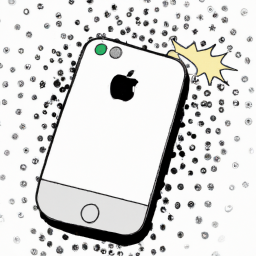
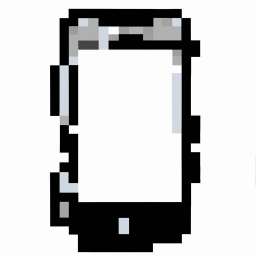


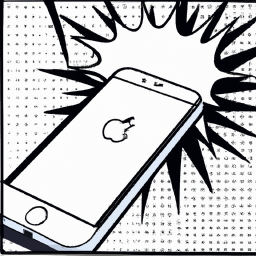


Terms of Service Privacy policy Email hints Contact us
Made with favorite in Cyprus