How to Enable 5G on an iPhone 12 Pro Max
Enabling 5G on the iPhone 12 Pro Max is easy! Just follow our simple steps and you'll be connected to 5G in no time.

The iPhone 12 Pro Max is the latest and greatest iPhone model from Apple. It is packed with features, including support for 5G, the next-generation wireless technology. 5G promises faster speeds and more reliable connections, so it’s no surprise that so many iPhone users are eager to get it enabled. In this article, we’ll explain how to enable 5G on your iPhone 12 Pro Max.
Step 1: Verify Your Carrier Offers 5G
The first step is to make sure that your wireless carrier offers 5G service. Not all carriers do, so it’s important to verify that yours does before you attempt to enable 5G on your iPhone 12 Pro Max. You can usually find this information on your carrier’s website or by calling their customer service line.
Step 2: Check Your Device Compatibility
The next step is to make sure that your iPhone 12 Pro Max is compatible with 5G. You can do this by checking Apple’s website or your device’s settings. If your device is not compatible, you will need to upgrade your device before you can enable 5G.
Step 3: Check Your Plan
Once you’ve verified that your carrier offers 5G and your device is compatible, it’s time to make sure that your plan includes 5G access. Not all plans include 5G access, so you may need to upgrade your plan before you can enable 5G on your device.
Step 4: Enable 5G
Once you’ve verified that your carrier offers 5G, your device is compatible, and your plan includes 5G access, you’re ready to enable 5G. To do this, open the Settings app on your iPhone 12 Pro Max and tap “Cellular.” On the Cellular page, tap “Cellular Data Options” and then select “Enable 5G.”
Step 5: Test Your Connection
Now that you’ve enabled 5G, it’s time to test it out. Start by opening a 5G-enabled app or website and see if it loads quickly. If you’re not getting the speed you expect, try restarting your device and then testing again.
Step 6: Troubleshoot Your Connection
If you’re still having trouble, there are a few things you can try to troubleshoot the connection. First, make sure that your device is in an area with good 5G coverage. If not, move to an area with better coverage and try again. You can also try resetting your network settings, which may help.
Step 7: Enjoy Faster Speeds and More Reliable Connections
If all else fails, contact your carrier’s support team for help. Once you’ve successfully enabled 5G on your iPhone 12 Pro Max, you can start enjoying faster speeds and more reliable connections. 5G is the future of wireless technology, and it’s great to have it enabled on your device. Enjoy!

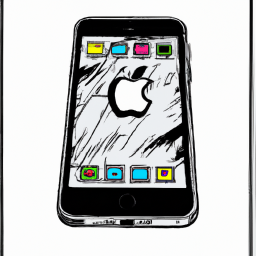



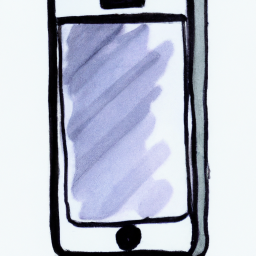

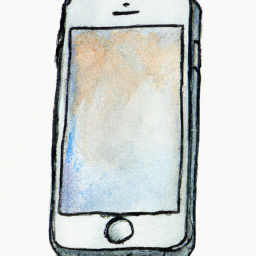
Terms of Service Privacy policy Email hints Contact us
Made with favorite in Cyprus