How to Enable Airdrop on an iPhone 8
Enabling Airdrop on your iPhone 8 is super simple! Just follow the steps in this article and you'll be Airdropping in no time!

Airdrop is a great way to quickly and easily transfer files between Apple devices. You can send photos, videos, documents, contacts, and more with just a few taps. If you have an iPhone 8, you can use Airdrop to quickly and easily transfer files to other Apple devices.
Step 1: Turn On Bluetooth and Wi-Fi
The first step is to make sure that your Bluetooth and Wi-Fi are turned on. You can do this by swiping up from the bottom of your screen to open the Control Center. Tap the Bluetooth and Wi-Fi icons to turn them on.
Step 2: Enable Airdrop
Once your Bluetooth and Wi-Fi are turned on, you can enable Airdrop. To do this, open the Settings app and tap on General. Scroll down and tap on Airdrop. You will be presented with three options: Receiving Off, Contacts Only, and Everyone. Select the option that is right for you.
Step 3: Share Content
Now that Airdrop is enabled, you can start sending and receiving content. To send content, open the file that you want to share. Tap on the Share button and then select Airdrop from the list of options. You will be presented with a list of nearby devices that can receive the file. Tap on the device that you want to send the file to.
Step 4: Accept Content
If someone sends you content via Airdrop, you will be presented with a notification that you have received a file. Tap on the notification to open the file and accept it. You can then view or save the file as you see fit.
Step 5: Disable Airdrop
If you want to disable Airdrop, you can do so from the Settings app. Open the Settings app and tap on General. Scroll down and tap on Airdrop. Tap on Receiving Off to disable Airdrop.
Enabling Airdrop on your iPhone 8 is easy and can make it easy to quickly and easily transfer files between Apple devices. Make sure that your Bluetooth and Wi-Fi are turned on and then enable Airdrop. You can then send and receive content with just a few taps. If you no longer need to use Airdrop, you can turn it off from the settings app.
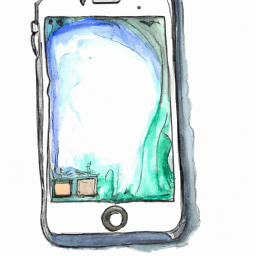
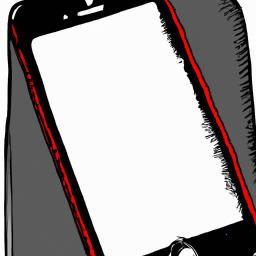
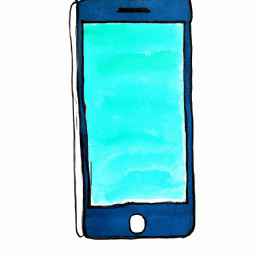
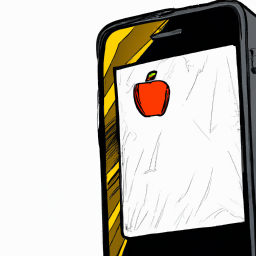


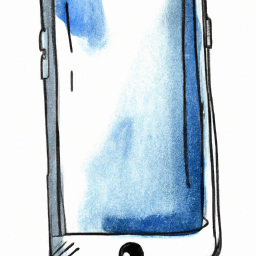
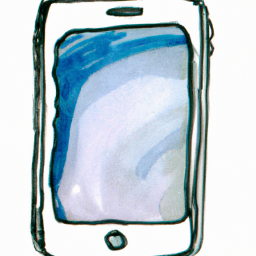
Terms of Service Privacy policy Email hints Contact us
Made with favorite in Cyprus