How to Enable Battery Percentage on iPhone XR
Looking to get the most out of your battery life? Learn how to enable battery percentage on your iPhone XR so you can keep track of your battery usage. It's quick, easy, and can help maximize your device's performance.

Most people are familiar with the standard battery icon that appears on the top right corner of the iPhone XR. While this icon gives you a general idea of how much battery power you have left, it doesn't provide a concrete number. Fortunately, you can enable battery percentage on your iPhone XR to get a more accurate readout of how much battery life you have. Here’s a step-by-step guide on how to do it.
Step 1: Open the Settings App
To start, go to the home screen of your iPhone XR and locate the Settings app. Tap on the icon to open it.
Step 2: Select Battery
Once you’ve opened the Settings app, scroll down until you find the “Battery” option. Tap on it to access the battery settings.
Step 3: Enable Battery Percentage
When you’re in the battery settings, you’ll see the “Battery Percentage” option. Toggle the switch to the right to enable it.
Step 4: Check the Battery Percentage
Once you’ve enabled the battery percentage option, the battery icon in the top right corner of your iPhone XR will now show a number indicating the percentage of battery life you have left.
That’s all there is to it! Now that you know how to enable battery percentage on your iPhone XR, you can always tell exactly how much battery life you have left. This will help you make better decisions about when to charge your phone and when to conserve energy.
For those who want more granular control of their battery usage, there are a few other settings you can tweak in the battery settings menu. For example, you can enable “Low Power Mode” to extend your battery life by reducing features like automatic downloads and background activity. You can also enable “Optimized Battery Charging” to reduce the amount of time it takes to reach a full charge.
Finally, you can check the “Battery Usage by App” option to see which apps are using the most battery on your device. This can be helpful for identifying apps that you may want to uninstall or limit the usage of in order to conserve battery life.
All in all, knowing how to enable battery percentage on your iPhone XR is a great way to get a better handle on your battery life. With this simple tip, you can always know exactly how much battery you have left and make sure that you’re never caught off guard when your phone runs out of juice.



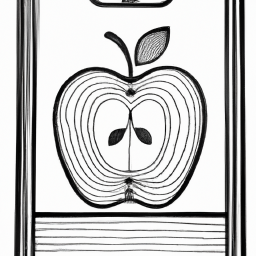




Terms of Service Privacy policy Email hints Contact us
Made with favorite in Cyprus