How to Enable No Caller ID on an iPhone
This article covers the steps for enabling No Caller ID on an iPhone, so you can keep your phone number private. Get ready to take control of your privacy!
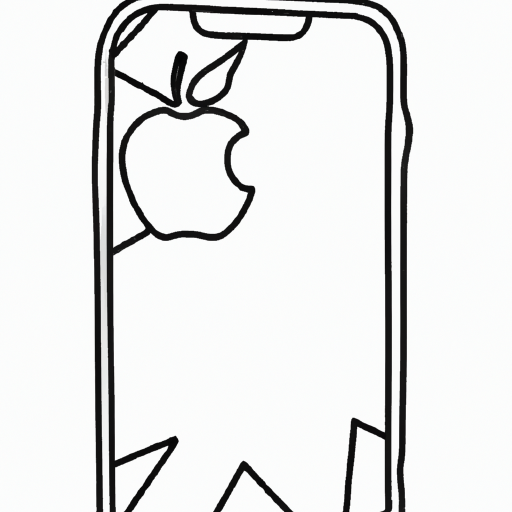
No Caller ID is a feature on iPhones that allows you to make and receive calls without giving away your phone number. This can be useful in many different situations, from protecting your privacy to avoiding pesky telemarketers. It can also be useful for businesses that don’t want their clients to know their number. Here’s how to enable No Caller ID on an iPhone.
Step 1: Open the Settings App
The first step is to open the Settings app on your iPhone. To do this, tap on the gear icon located on the home screen.
Step 2: Select Phone
Once the Settings app is open, scroll down until you see the “Phone” option. Tap on it.
Step 3: Tap on Show My Caller ID
Once you are in the Phone settings, you will see the “Show My Caller ID” option. Tap on it.
Step 4: Turn the Feature Off
The Show My Caller ID option should be set to “On” by default. To turn it off and enable No Caller ID, simply toggle the switch to “Off”.
Step 5: Confirm Your Changes
Once you have turned off the Show My Caller ID option, a pop-up window will appear asking you to confirm your changes. Tap “OK” to confirm.
Step 6: Make a Call
Now that you have enabled the No Caller ID feature, you can make a call to test it out. Make sure that the person you are calling can see that your phone number is blocked or unknown.
Conclusion
Enabling No Caller ID on an iPhone is a simple process that can be done in just a few steps. This feature can be useful for many different reasons, from protecting your privacy to avoiding telemarketers. It can also be used by businesses that don’t want their clients to know their number. Just follow the steps outlined above and you will be able to enable No Caller ID on your iPhone in no time.

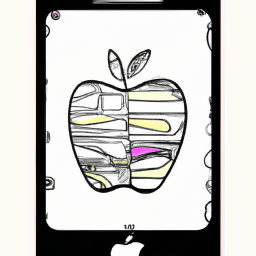






Terms of Service Privacy policy Email hints Contact us
Made with favorite in Cyprus