How to Enable Read Receipts on an iPhone
Keep track of your messages with friends and family with ease! Learn how to enable read receipts on an iPhone so you know when your messages have been seen.

Read receipts are a great way to keep track of important messages, documents and emails that you’ve sent. With read receipts enabled, you will know when a message is read, and when it is not. This can be especially helpful when you need to ensure that a message was received and read by the intended recipient.
Fortunately, enabling read receipts on an iPhone is easy. In this article, we will cover how to enable read receipts on an iPhone, as well as how to turn them off if you decide you don’t need them.
Step 1: Open the Settings App
The first thing you need to do is open the Settings app on your iPhone. To do this, tap on the Settings icon, which is usually located on the home screen.
Step 2: Select “Messages”
Once the Settings app is open, scroll down until you find the Messages option. Tap on this option to open the Messages settings.
Step 3: Enable Read Receipts
Once you are in the Messages settings, scroll down until you see the “Send Read Receipts” option. Make sure this option is enabled (i.e. the toggle is green). If it is not, tap on the toggle to enable it.
Step 4: Enable Delivery Receipts
Once you’ve enabled read receipts, you may also want to enable delivery receipts. This will let you know when a message has been delivered to the recipient. To enable delivery receipts, scroll down to the “Send Delivery Receipts” option and make sure it is enabled (i.e. the toggle is green). If it is not, tap on the toggle to enable it.
Step 5: Disable Read Receipts (Optional)
If you decide that you no longer need read receipts, you can easily disable them. To do this, simply go back to the Messages settings and make sure that the “Send Read Receipts” option is disabled (i.e. the toggle is gray). If it is enabled, tap on the toggle to disable it. You can also disable delivery receipts by making sure the “Send Delivery Receipts” option is disabled.
That’s it! Now you know how to enable and disable read receipts on an iPhone. Read receipts can be a great way to ensure that important messages are received and read by the intended recipient. However, if you don’t need them, you can always disable them.
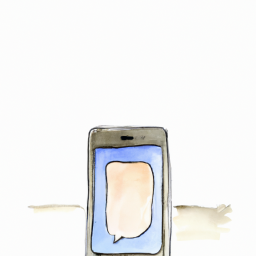


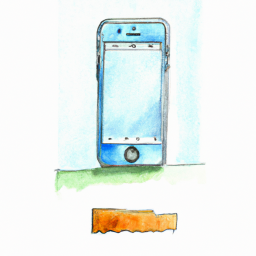


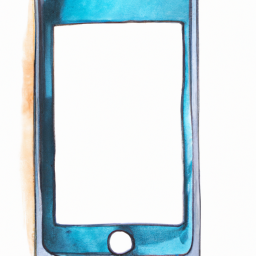

Terms of Service Privacy policy Email hints Contact us
Made with favorite in Cyprus