How to Exit a Group Chat on iPhone
Need to jump out of a group chat? No problem! This article will walk you through the simple steps on how to gracefully exit a group chat on your iPhone.
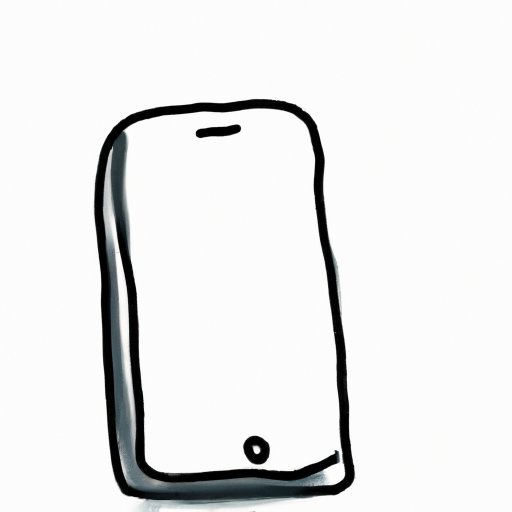
Leaving a group chat is sometimes necessary, especially when the conversations become too overwhelming or you no longer have any interest in the topics being discussed. On an iPhone, it is easy to leave a group chat; it just takes a few simple steps.
Step 1: Open the Group Chat
The first step to leaving a group chat on an iPhone is to open the conversation. To do this, open the Messages app and locate the conversation that you would like to leave. Tap it to open the conversation.
Step 2: Tap the Information Icon
Once the conversation is open, locate the information icon in the top right corner. It is a lowercase letter “i” inside a circle. Tap this icon to open the conversation’s information page.
Step 3: Tap the Leave Conversation Option
Once the information page has opened, scroll down until you find the “Leave Conversation” option. Tap this option and confirm your decision to leave the conversation by tapping “Leave” in the pop-up window.
Step 4: Confirm Your Decision
You may see a pop-up window confirming that you want to leave the conversation. If you do, tap “Leave” to confirm your decision. Once you have done this, you will be removed from the conversation and will no longer receive notifications when new messages are sent.
Step 5: Block the Conversation
If you want to make sure that you no longer receive notifications from the conversation, you can also block it. To do this, go back to the conversation’s information page and tap the “Block this Conversation” option. Once you have done this, you will no longer receive notifications when new messages are sent.
Step 6: Delete the Conversation
If you want to completely remove the conversation from your Messages app, you can delete it. To do this, go back to the conversation’s information page and tap the “Delete Conversation” option. Once you have done this, the conversation will be removed from your device.
Leaving a group chat on an iPhone is easy. All you have to do is open the conversation, tap the information icon, tap the “Leave Conversation” option, confirm your decision, and delete the conversation if desired. Following these steps will ensure that you no longer receive notifications from the conversation and that it is completely removed from your device.

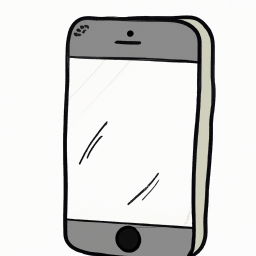






Terms of Service Privacy policy Email hints Contact us
Made with favorite in Cyprus