How to Exit iPhone Recovery Mode
Having trouble leaving recovery mode on your iPhone? This article will show you the easy steps to get your device back to normal. Learn how to exit iPhone recovery mode quickly and easily!
Recovery mode is a great way to restore your iPhone if it is not responding to your commands or has encountered an error. It is a special mode that allows you to repair the operating system and reinstall any necessary files. However, if you have used this mode and need to exit it, it can be a bit tricky. Here is a step-by-step guide on how to exit iPhone recovery mode.
Step 1: Download and Install iTools/iReb/RecBoot
The first step is to download and install either iTools, iReb, or RecBoot on your computer. These are all programs that will help you to exit iPhone recovery mode. They are all available for free online and should take just a few minutes to download and install. Once you have done this, you can move on to the next step.
Step 2: Connect Your iPhone to Your Computer
Once you have downloaded and installed the appropriate program, you need to connect your iPhone to your computer. This can be done by using the USB cable that came with your phone. Once your phone is connected, you can open the program you downloaded and it should detect your iPhone.
Step 3: Exit iPhone Recovery Mode
Once your iPhone has been detected, you can then use the program to exit iPhone recovery mode. Each program will have a different method of doing this, so you need to follow the instructions for the program you are using. Generally, you will need to click a button or select an option to exit recovery mode.
Step 4: Reboot Your iPhone
Once you have successfully exited recovery mode, you need to reboot your iPhone. This can be done by simply pressing and holding the power button for a few seconds. Your phone should turn off and then turn back on again. Once it has restarted, you should be able to use it normally.
Step 5: Check for Updates
Once you have rebooted your iPhone, you should check for any available updates. This can be done by going to the Settings app and then tapping on the General tab. From here, you can select the Software Update option and check for any available updates. If there are any, you should install them as soon as possible.
Step 6: Restore Your iPhone
If you were using recovery mode in order to restore your iPhone, then you may want to do this again. You can do this by going to the iTunes app and then selecting the Restore option. You will then be prompted to confirm the restoration process. Once you have done this, your iPhone should be restored to its original factory settings.
Exiting iPhone recovery mode can be a tricky process, but it is not impossible. By following the steps outlined above, you should be able to exit recovery mode and restore your iPhone to its original settings. Make sure to check for any available updates and install them as soon as possible. Good luck!
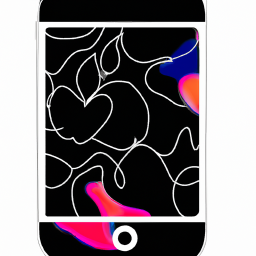
Terms of Service Privacy policy Email hints Contact us
Made with favorite in Cyprus