How to Factory Reset Your iPhone 12
This article will show you how to easily reset your iPhone 12 to its factory settings. Don't worry, the process is quick and easy to follow!

When it comes to resetting your iPhone 12, there are a few different methods you can use. Knowing how to factory reset your iPhone 12 can come in very handy if you’re having any issues with your device, or if you’re just looking to start fresh with a clean slate. Before you reset your iPhone 12, it’s important to note that all of your data, including contacts, photos, messages, and apps, will be erased from the device. You can back up your device prior to resetting it, so that you can restore your data afterwards.
Step 1: Backup Your Device
The first step in resetting your iPhone 12 is to backup your device. If you have an iCloud account, you can back up your device to iCloud. To do this, open the Settings app on your iPhone 12 and select your Apple ID at the top. Select ‘iCloud’, and then select ‘iCloud Backup’. Make sure that ‘iCloud Backup’ is switched to ‘On’, and then tap ‘Back Up Now’.
If you don’t have an iCloud account, you can still back up your device by connecting it to your computer. Simply open iTunes on your computer and connect your iPhone 12 to it. Once it’s connected, select your device in iTunes and select ‘Back Up Now’.
Step 2: Factory Reset Your iPhone 12
Once you’ve backed up your device, you can now reset it. To do this, open the Settings app on your iPhone 12 and select ‘General’. Scroll down and select ‘Reset’, and then select ‘Erase All Content and Settings’. You’ll be asked to confirm that you want to reset your device. Once you confirm, your device will begin the reset process and will erase all of your data and settings.
Step 3: Restore Your Data
Once your device is reset, you can now restore your data. If you backed up your device to iCloud, you can restore it by signing in to your iCloud account. Once you’re logged in, your device will begin downloading all of your data and settings from iCloud.
If you backed up your device to your computer, you can restore it by connecting it to your computer. Once your device is connected, open iTunes and select your device. Select ‘Restore from Backup’ and select the backup file you want to restore.
Step 4: Set Up Your Device
Once your data is restored, you’ll need to set up your device. You’ll be asked to enter your Apple ID and password, and then select whether you want to use iCloud for backups. You can also set up Face ID, Touch ID, and other features. Once you’ve set up your device, you’re done!
Resetting your iPhone 12 is a great way to start fresh with a clean slate. It can also help you troubleshoot any issues you’re having with your device. Before you reset your device, make sure to back it up so that you can restore your data afterwards. Once your device is reset and your data is restored, you’ll be ready to start using your device again.



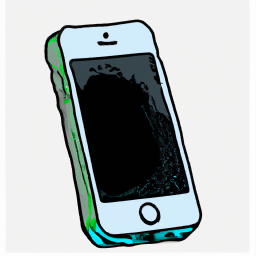




Terms of Service Privacy policy Email hints Contact us
Made with favorite in Cyprus