How to Find Your Instagram URL on an iPhone
Finding your Instagram URL on an iPhone is easy! Just follow our simple step-by-step guide and you'll be sharing your profile in no time.

Instagram is one of the most popular social media platforms, with millions of people using it every day. It's a great way to share photos and videos with friends and family, and if you're trying to promote yourself or your business, it can be an effective tool. The key to success on Instagram is having an active profile and a strong presence, and one of the best ways to do this is by sharing your Instagram URL. But how do you find your Instagram URL on an iPhone?
Step 1: Open the Instagram app
The first step is to open the Instagram app on your iPhone. To do this, simply tap the Instagram icon on your home screen.
Step 2: Log in to your Instagram account
Once the app is open, you'll need to log in to your account. If you're already logged in, you can skip this step. Otherwise, enter your username and password to log in.
Step 3: Go to your profile page
Once you're logged in, you'll be taken to your profile page. This page will show all of your posts, as well as your profile photo, name, and bio.
Step 4: Tap the “...” button
Once you're on your profile page, you'll need to tap the “...” button in the upper right corner. This will open a menu with several options.
Step 5: Select “Copy Profile URL”
From the menu, select the “Copy Profile URL” option. This will copy your profile URL to your clipboard, so you can paste it wherever you need it.
Step 6: Paste the URL
Once you've copied the URL, you can paste it wherever you need it. For example, if you want to share your Instagram URL on another social media platform, you can paste it in the post.
Step 7: Share your URL
Once you've pasted the URL, you can share it on other social media platforms or in emails, text messages, etc. You can also copy and paste the URL into a browser to open your profile page.
Finding your Instagram URL on an iPhone is easy. Just follow the steps above and you'll be able to easily share your profile with others. With a strong presence on Instagram, you can promote yourself or your business and reach a larger audience.

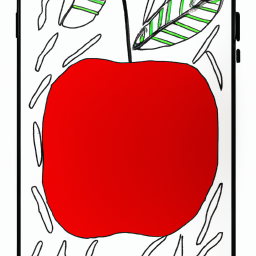
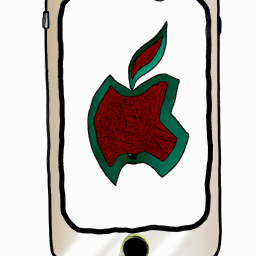


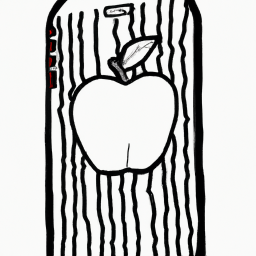


Terms of Service Privacy policy Email hints Contact us
Made with favorite in Cyprus