How to Find Your UDID on an iPhone
This article will help you quickly learn how to locate your UDID (Unique Device Identifier) on an iPhone, so you can register your device with Apple services. It's easy to do and will take just a few moments of your time!

Finding the Unique Device Identifier (UDID) of an iPhone can be a tricky task. The UDID is a 40-character code that uniquely identifies each Apple device, and it is necessary for certain tasks with the iPhone, such as installing betas of iOS or registering a device with a developer account. Fortunately, there are several ways to find a device's UDID, so you can access it quickly and easily.
Method 1: Use iTunes
The easiest way to find the UDID of an iPhone is to use iTunes. To do this, first connect the device to the computer with its USB cable. Open iTunes on the computer and click on the device icon in the upper left corner of the window. On the summary page of the device, click on the “Serial Number” field. The UDID will be displayed in the field below. Right-click on the UDID and select “Copy” to copy it to the clipboard for ease of use.
Method 2: Use Xcode
If you have Xcode installed on your Mac, you can use it to find the UDID of an iPhone. To do this, open Xcode and in the menu bar, select “Window” and then “Devices and Simulators”. This will open a window with a list of connected devices. Select the device for which you want to find the UDID and it will be displayed in the window. Right-click on the UDID and select “Copy” to copy it to the clipboard.
Method 3: Use a Third-Party App
If you do not have access to a Mac or Xcode, you can use a third-party app to find the UDID of an iPhone. There are several apps available on the App Store that will allow you to find the UDID of a device. These apps typically require you to install the app on your device and then connect it to your computer. Once you’ve done this, the app will display the UDID of the device.
Method 4: Use Online Services
If you do not have access to a Mac or an app, you can use an online service to find the UDID of an iPhone. There are several websites that allow you to enter the device’s serial number and then display its UDID. These websites typically require you to enter your device’s serial number and then enter the Captcha code before displaying the UDID.
Conclusion
Finding the UDID of an iPhone can be a tricky task, but fortunately, there are several ways to do it. The easiest way is to use iTunes, but if you do not have access to a Mac or iTunes, you can use a third-party app or an online service to find the UDID of an iPhone. Once you’ve found the UDID, you can use it for a variety of tasks with your device.
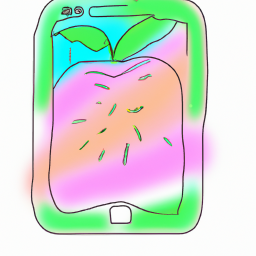
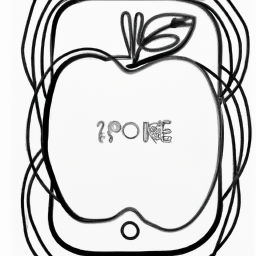
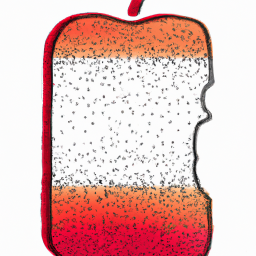




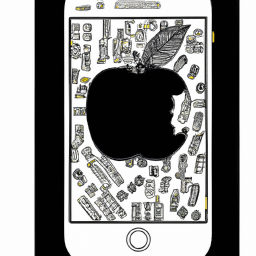
Terms of Service Privacy policy Email hints Contact us
Made with favorite in Cyprus