How to Fix an iPhone That Has Been Hacked
Are you worried that your iPhone has been hacked? Don't panic! This article will provide you with the steps to take to help you fix this issue.

It can be incredibly unsettling to find out that your iPhone has been hacked. Although it’s not as common as computer hacking, it can still happen, and as such, it’s important to know what to do if it does. The good news is that iPhone hacking is generally easier to fix than a hacked computer. Here are some tips on how to fix an iPhone that has been hacked.
Check for Signs of Hacking
The first step is to check for signs of hacking. If your iPhone has been hacked, it’s likely that it won’t be functioning normally. Common signs include decreased battery life, unexpected messages or calls, strange apps installed, and strange activity from your device. If you notice any of these signs, it’s important to take steps to fix the issue quickly.
Change Your Passwords
If you suspect that your iPhone has been hacked, the first thing you should do is change your passwords. This includes any passwords associated with your Apple ID, iCloud, email accounts, and other accounts. It’s also a good idea to enable two-factor authentication on all of your accounts so that if someone attempts to access them, they will need to provide an additional layer of security.
Update Your iPhone’s Operating System
Hackers are often able to exploit security flaws in your iPhone’s operating system. To ensure that your device is secure, it’s important to make sure that you have the latest version of iOS installed. To do this, go to “Settings”, then “General”, then “Software Update”. You can then install the latest version of iOS and restart your phone.
Perform a Factory Reset
If you still suspect that your iPhone has been hacked, the next step is to perform a factory reset. This will reset your device to its original settings and erase all of the data on it. Before you do this, make sure you have backed up any important data. To perform a factory reset, go to “Settings”, then “General”, then “Reset”, and then “Erase All Content and Settings”.
Monitor Your Devices
Once you have taken the steps to fix the issue, it’s important to monitor your devices. This means checking for any strange activity or messages, keeping your software up to date, and changing your passwords regularly. It’s also a good idea to install a security app to help protect your device from future hacks.
Hacking your iPhone can be a scary experience, but it doesn’t have to be. If you follow the steps outlined above, you should be able to fix the issue quickly and easily. However, it’s important to remember to monitor your device and stay vigilant in order to ensure that it stays secure.

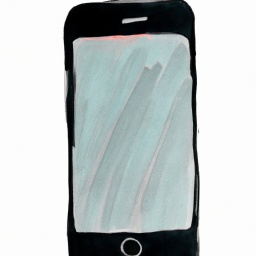




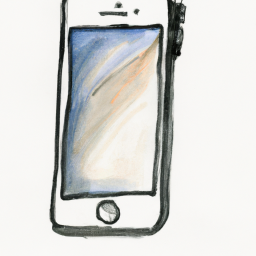

Terms of Service Privacy policy Email hints Contact us
Made with favorite in Cyprus