How to Go Back on an iPhone
Having trouble navigating on your iPhone? This article provides simple instructions on how to go back on your device, so you can get back to what you were doing in no time!
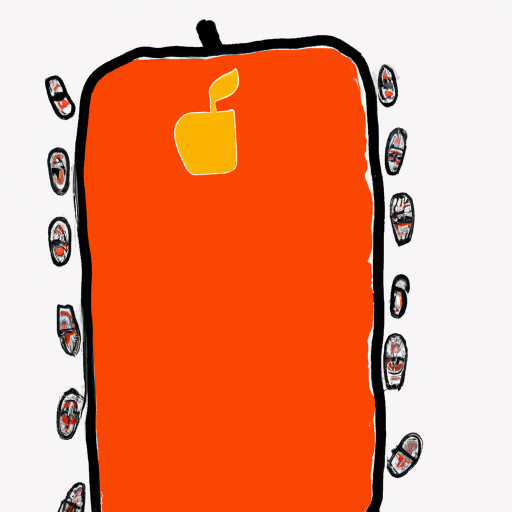
Going back on an iPhone is an important part of navigating iOS. Knowing how to go back can help you quickly find your way around and make sure you don’t miss a thing. It’s easy once you know how to do it. Here’s a step-by-step guide to help you go back on an iPhone.
Find the Back Button
The first step is to locate the back button. The back button is typically located in the upper left-hand corner of the iPhone’s display. It’s a left-facing arrow and is usually in the same spot. It’s usually easy to find and you won’t have to look around too much.
Tap the Back Button
Once you’ve located the back button, the next step is to tap it. Just tap the back button and you’ll be taken to the previous screen or page you were on. It’s as simple as that.
Use Swipe Gestures
You can also go back on an iPhone by using swipe gestures. To do this, just swipe your finger from the left side of the screen to the right side of the screen. This gesture will take you back to the previous page or screen. It’s a quick and easy way to go back.
Use the Home Button
The home button is located at the bottom of the iPhone’s display. It’s a physical button and is usually easy to find. Once you’ve located the home button, just press it and you’ll be taken to the home screen. This is a great way to quickly go back to the home screen.
Use the App Switcher
The app switcher is a tool that allows you to quickly switch between apps. To access the app switcher, double-tap the home button. This will bring up a list of apps that you’ve recently used. You can then select the app you want to go back to and you’ll be taken directly to it.
Use the Recent Apps List
The recent apps list is a list of apps that you’ve recently used. To access the recent apps list, just swipe up from the bottom of the screen. This will bring up a list of apps that you’ve recently used. You can then select the app you want to go back to and you’ll be taken directly to it.
Conclusion
Going back on an iPhone is an important part of navigating iOS. Knowing how to go back can help you quickly find your way around and make sure you don’t miss a thing. There are several ways to go back on your iPhone, including using the back button, swipe gestures, the home button, the app switcher, and the recent apps list. Once you know how to do it, it’s easy to go back on your iPhone.




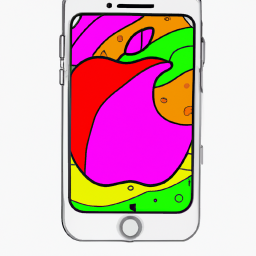


Terms of Service Privacy policy Email hints Contact us
Made with favorite in Cyprus