How to Hide Your Name on Text Messages on an iPhone
Want to keep your identity a secret when sending text messages on your iPhone? Here's a quick guide on how to hide your name from appearing on the recipient's device.
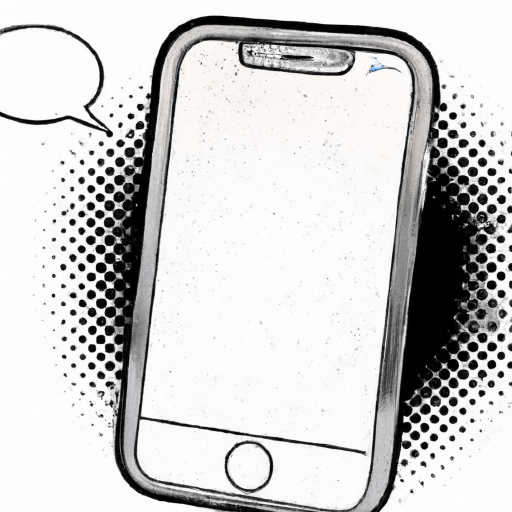
Step 1: Decide Whether You Need to Worry About Privacy
If you're looking to hide your name on text messages on an iPhone, chances are that you're concerned about your privacy. Before you go through the steps to hide your name, it's important to take a moment and think about why you're doing this. If you're worried about someone else reading your messages, you may need to take more steps to protect your privacy. Consider disabling iMessage, limiting who you give your phone number to, and checking your settings for any suspicious activity.
Step 2: Update Your iPhone Settings
The easiest way to hide your name on text messages on an iPhone is to update your iPhone settings. Open the Settings app, tap your name at the top of the screen, then tap "Name & Phone Number." Here, you can toggle the "Show My Caller ID" switch to the off position to hide your name from people who receive your text messages. Keep in mind that this won't hide your name from people who you have already sent texts to.
Step 3: Use an App to Hide Your Name
If you need more privacy than what the iPhone settings provide, you can try using an app to hide your name on text messages. There are several apps available, such as Text Mask and Text Burner, that will allow you to send anonymous text messages. These apps will mask your phone number and name, so that the recipient won't be able to tell who sent the message. Keep in mind that some of these apps may require a subscription to use.
Step 4: Use a Different Phone Number
If you need to send text messages without revealing your name, you can try using a different phone number. There are several services that provide temporary or disposable phone numbers. These services allow you to sign up for a new phone number and use it to send and receive text messages. This is a good option if you want to keep your real phone number private.
Step 5: Use a Web-Based Texting Service
Another option for hiding your name on text messages is to use a web-based texting service. There are several services, such as TextFree and TextPlus, that allow you to send text messages without revealing your name or phone number. These services allow you to create a username or alias that will be displayed to the recipient of your text messages. Keep in mind that these services may require you to create an account before you can use them.
Step 6: Use a Secure Messaging App
Finally, if you're really worried about someone else reading your text messages, you may want to consider using a secure messaging app. There are several apps available, such as Signal and Telegram, that provide end-to-end encryption for your text messages. This means that your messages will be encrypted, so that only the sender and recipient can read them. Keep in mind that some of these apps may require you to create an account before you can use them.
Hiding your name on text messages can be a great way to protect your privacy. Follow these steps to ensure that your name is kept safe and secure. With the right settings and apps, you can keep your real name and phone number private.


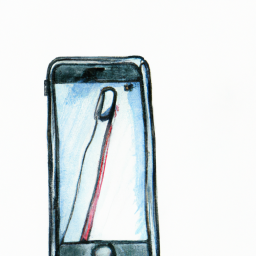
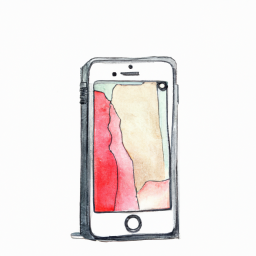




Terms of Service Privacy policy Email hints Contact us
Made with favorite in Cyprus