How to Hide Your Phone Number on an iPhone
Learn how to keep your phone number private with this easy guide! Keep your phone number hidden and stay safe by following these simple steps.

In this day and age, it’s no surprise that many people want to keep their phone numbers private. Whether it’s for privacy reasons or simply to avoid pesky telemarketers, hiding your phone number on your iPhone can be a useful tool. Thankfully, it’s a simple process and can be done in a few easy steps. Here’s how to hide your phone number on an iPhone:
1. Go to “Settings”
The first step is to open the Settings app on your iPhone. This can be done by tapping the app icon, which looks like a grey gear.
2. Tap “Phone”
Once you’re in the Settings app, tap the “Phone” option. This should be towards the top of the list of options.
3. Tap “Show My Caller ID”
Once you’ve tapped “Phone”, you should be taken to a new page. On this page, you should see a toggle button for “Show My Caller ID”. Tap this toggle button so that it turns from green to grey, indicating that your caller ID is hidden.
4. Confirm the Change
Once you’ve tapped the toggle button, a pop-up window should appear asking you to confirm the change. Tap “Hide” to confirm the change and your caller ID should now be hidden.
Now that you’ve learned how to hide your phone number on an iPhone, you can rest assured that your phone number is safe and secure. Keep in mind, however, that this only applies to outgoing calls. If you receive an incoming call, your caller ID will still be visible.
In addition to hiding your phone number, there are a few other ways to protect your privacy. For example, you can set up a call-blocking feature, which will prevent certain numbers from calling you. You can also use the Do Not Disturb feature to block all incoming calls except for those from contacts in your address book.
Finally, you can also use a third-party app such as TrueCaller to protect your privacy. This app allows you to search for numbers and block those that you don’t want to receive calls from. The app also has a reverse phone lookup feature, which can be useful for determining who is calling you.
Hiding your phone number on an iPhone is a simple process and can help protect your privacy. By following the steps outlined above, you can easily keep your number safe and secure. With a few extra steps, you can also take additional measures to protect your privacy and keep unwanted calls from reaching your phone.
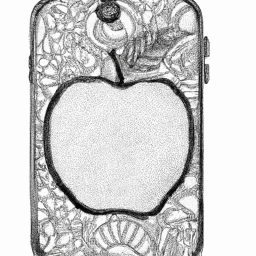



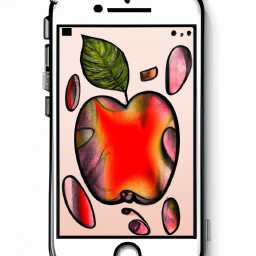


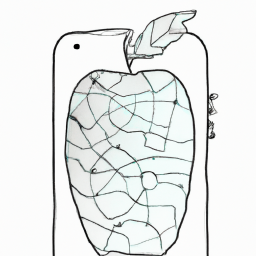
Terms of Service Privacy policy Email hints Contact us
Made with favorite in Cyprus