How to Improve Cell Signal Strength on iPhone
Having trouble with poor cell signal on your iPhone? Learn how to improve your signal strength with this helpful guide. Follow the simple steps to get the most out of your phone's network connection.

Getting poor cell signal strength on your iPhone can be a real annoyance. It can cause dropped calls, slow data speeds, and make it difficult to stay connected with friends and family. Fortunately, there are several steps you can take to improve cell signal strength on your iPhone.
Check Carrier Settings
The first step is to check your carrier settings. If your iPhone is not set up to work with your carrier, it could be causing poor signal strength. To check your carrier settings, go to Settings > General > About. Under Carrier, you should see your carrier's name. If it doesn't match your current provider, you may need to reset your network settings.
Update iOS
If you're running an outdated version of iOS, it can cause poor signal strength on your iPhone. To make sure you're running the latest version of iOS, go to Settings > General > Software Update and check for any available updates.
Restart Your iPhone
Sometimes a simple restart can do wonders for your cell signal strength. To restart your iPhone, press and hold the Sleep/Wake button until you see the "slide to power off" slider. Slide the slider to power down your device, then press and hold the Sleep/Wake button again to turn it back on.
Check Your Coverage Area
Your carrier's coverage area can have a big impact on your cell signal strength. If you're in an area with weak coverage, it can cause dropped calls and slow data speeds. To check your coverage area, visit your carrier's website or download their app.
Use Wi-Fi Calling
If you're in an area with poor cell signal, you can still make calls and send texts using Wi-Fi calling. To enable Wi-Fi calling, go to Settings > Cellular > Wi-Fi Calling and toggle the switch to "on".
Turn Off Bluetooth
Bluetooth can cause interference with your cell signal, resulting in weak signal strength. To turn off Bluetooth, open Control Center and tap the Bluetooth icon.
Enable LTE
Enabling LTE can help boost signal strength on your iPhone. To enable LTE, go to Settings > Cellular > Cellular Data Options and tap the Enable LTE switch.
Change Your Phone's Location
If you're in an area with poor signal strength, you may want to try changing your phone's location. Moving to a higher spot, such as a rooftop, can help improve signal strength.
Use a Signal Booster
A signal booster can help boost weak signal in your home or office. These devices are available from most cellular providers and can be a great way to improve cell signal strength on your iPhone.
Check for Network Outages
If you're experiencing poor signal strength, you may be in an area with a network outage. To check for outages, visit your carrier's website or download their app.
Contact Your Carrier
If you've tried all of the above steps and are still having issues with poor cell signal, you may want to contact your carrier. They can help troubleshoot any issues and may be able to provide a signal booster to help boost signal strength.
Improving signal strength on your iPhone can be a frustrating process, but it doesn't have to be. By following the steps outlined above, you can improve cell signal strength and stay connected with friends and family.




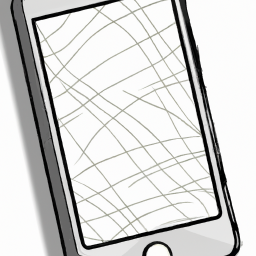



Terms of Service Privacy policy Email hints Contact us
Made with favorite in Cyprus