How to Increase Storage Space on Your iPhone Without Using iCloud
This article provides helpful advice on how to maximize your storage space on your iPhone without relying on iCloud. It gives you tips on how to make the most of your device and protect your data.
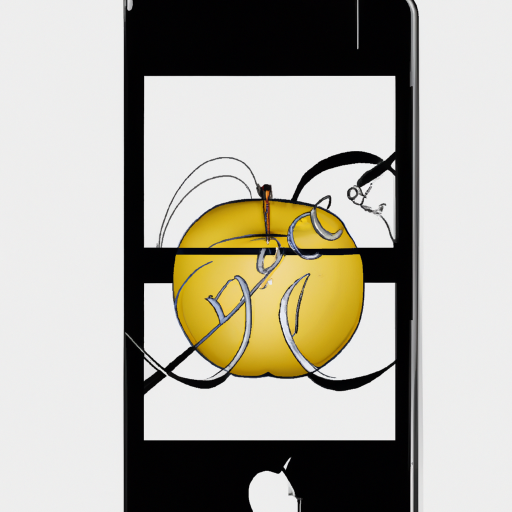
Running out of storage space on your iPhone is an all-too-common problem. With the amount of photos, videos, apps, and music that we download and store, it can be easy to reach the limits of our phone’s capacity. Fortunately, there are several ways to increase your iPhone’s available storage without relying on iCloud.
1. Delete Unused Apps
The first thing to do when you’re running out of storage space on your iPhone is to delete any apps you don’t use. If a particular app has become outdated or no longer serves your needs, it’s time to say goodbye. This can help to free up a lot of space on your device.
2. Remove Unwanted Files
You can also delete any unnecessary files like photos, videos, and music that are taking up a lot of space. For example, if you have multiple versions of the same photo, you can delete the ones you don’t need. You can also delete any videos you no longer watch and any music you don’t listen to.
3. Transfer Files to a Computer
If there are files that you don’t need on your iPhone but don’t want to delete, you can transfer them to a computer. This way, you can keep the files without taking up valuable storage space on your device. To transfer files to a computer, you can use iTunes or a file transfer app.
4. Use External Storage Devices
Another way to increase your storage space without using iCloud is to use external storage devices. For example, you can purchase an external hard drive or flash drive and store all your files on it. You can then keep the drive in a safe place and access the files whenever you need them.
5. Utilize Cloud Storage Services
If you don’t want to invest in an external storage device, you can also use cloud storage services like Dropbox or Google Drive. These services allow you to store your files in the cloud, so you can access them from any device. Many of these services offer free plans with limited storage, so you can try them out without spending any money.
6. Get Rid of Old Text Messages
One of the easiest ways to increase your storage space is to delete old text messages. This can free up a significant amount of space, especially if you have a lot of messages stored on your phone. To delete old messages, you can use a text message-cleaning app or manually delete the messages you don’t need.
7. Clear Your Browser Cache
Your browser stores a lot of temporary files, which can take up a lot of space. To free up this space, you should regularly clear your browser’s cache. To do this, you can use a cache-cleaning app or manually delete the files in your browser’s settings.
8. Optimize Your Photos
If you take a lot of photos, they can take up a lot of space on your phone. To reduce the size of your photos, you can use a photo-optimizing app. These apps will compress the photos without losing too much quality, so you can save a lot of space without sacrificing too much image quality.
9. Disable Automatic Downloads
You can also prevent your phone from automatically downloading large files. For example, you can disable automatic app updates and turn off auto-downloads in iTunes. This will help to prevent large files from taking up storage space on your device.
10. Use a Backup App
Finally, if you want to free up space on your device without deleting any files, you can use a backup app. These apps allow you to store your files in the cloud and access them from any device. This way, you can keep all your important files without taking up valuable storage space on your device.
Increasing the storage space on your iPhone doesn’t have to be difficult. By following the steps outlined above, you can easily free up space on your device without relying on iCloud. So the next time you’re running out of storage space on your iPhone, try out some of these methods and see how much space you can save.





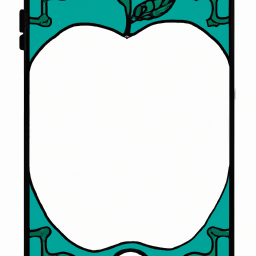

Terms of Service Privacy policy Email hints Contact us
Made with favorite in Cyprus