How to Insert a SIM Card into an iPhone 11
Learning how to insert a SIM card into your iPhone 11 is easy! Follow this simple guide and you'll be ready to go in no time.

Inserting a SIM card into an iPhone 11 can be a straightforward process if you have the right information and tools. In this article, we’ll walk you through the steps of inserting a SIM card into an iPhone 11.
Step 1: Gather Your Materials
Before you start, make sure you have the right materials on hand. You’ll need a SIM card ejector tool or a paperclip and your SIM card. Depending on your carrier, you may need to purchase a SIM card or you may already have one with your phone plan.
Step 2: Power Off Your iPhone 11
Before you begin, make sure your phone is powered off. If your phone is already on, press and hold the power button until the slider appears. Slide your finger across the slider to power off your phone.
Step 3: Locate the SIM Card Tray
The SIM card tray is located on the right side of your phone. It’s a small, rectangular slot with a hole in the middle.
Step 4: Use the SIM Card Ejector Tool or Paperclip
Using your SIM card ejector tool or paperclip, insert it into the hole in the SIM card tray. Push firmly until the tray pops out.
Step 5: Insert the SIM Card
Once the tray is out, insert your SIM card into the tray. Make sure the card is facing the right way up and that the gold contacts are facing downwards. Push the tray back into the slot.
Step 6: Power On Your iPhone 11
Once the tray is back in the slot, press and hold the power button until you see the Apple logo. Your phone will power on and your SIM card will be activated.
Step 7: Set Up Your iPhone 11
Once your phone is powered on, you’ll need to set it up. Follow the on-screen instructions to set up your phone. Once you’re done, your SIM card will be activated and you’ll be able to access the cellular network.
Inserting a SIM card into an iPhone 11 can be a simple process if you follow the right steps and have the right tools. In this article, we’ve outlined the steps for inserting a SIM card into an iPhone 11. Make sure you have the right materials, power off your phone, locate the SIM card tray, use the ejector tool or paperclip, insert the SIM card, power on your phone and set up your phone. Once you’ve followed these steps, your SIM card will be activated and you’ll be able to access the cellular network.
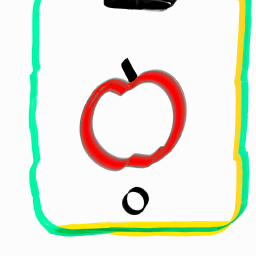


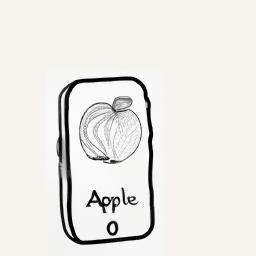


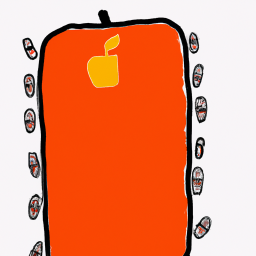

Terms of Service Privacy policy Email hints Contact us
Made with favorite in Cyprus