How to Italicize Text on an iPhone
Formatting your text doesn't have to be a hassle - learn how to italicize text on your iPhone in just a few quick steps! With this guide, you'll be able to add emphasis to your messages in no time.
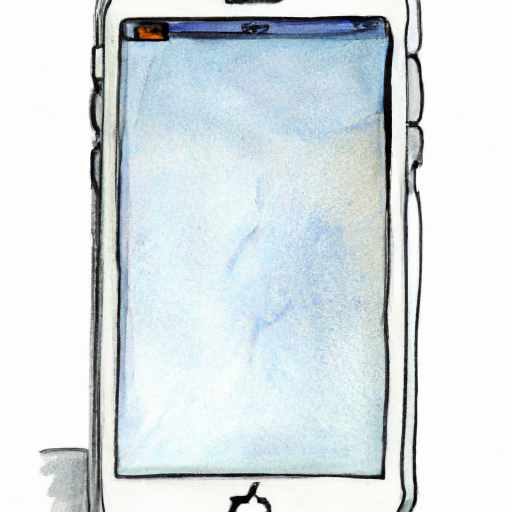
Text italicization is a great way to emphasize words or phrases in messages and emails, and it can be done fairly easily on an iPhone. Whether you’re texting a friend, writing a meeting reminder, or sending a heartfelt email to a family member, italicizing text can help you convey your message in a more meaningful way. Here’s how to italicize text on an iPhone.
1. Open the App You Want to Use
The first step is to open the app you want to use to compose your message. This could be the Messages app, the Mail app, or any other third-party app you’ve downloaded from the App Store.
2. Compose Your Message
Once you’ve opened the app, compose your message as you normally would. When you’re ready to italicize a word or phrase, highlight it by tapping and holding it. This will bring up a menu with several options, including “Bold”, “Italic”, and “Underline.”
3. Select the Italic Option
Once you’ve highlighted the text, tap the “Italic” option to italicize it. You should see the text change to an italicized font, indicating that it is now italicized.
4. Send the Message
Once you’ve italicized the text, you’re ready to send the message. Tap the “Send” button to send the message to its intended recipient.
5. Check the Message
Once you’ve sent the message, check to make sure that the italicized text appears correctly on the recipient’s device. If it doesn’t, you may need to resend the message with the italics intact.
The process of italicizing text on an iPhone is fairly simple. Just open the app you want to use, compose your message, highlight the word or phrase you want to italicize, select the “Italic” option, and send the message. Be sure to check the message on the recipient’s device to make sure the italics appear correctly. With these steps, you can easily italicize text on an iPhone to make your messages stand out.





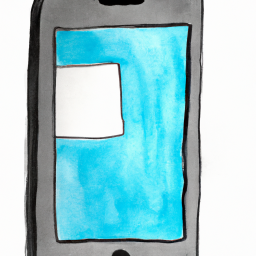

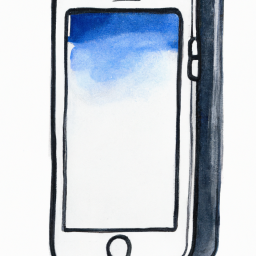
Terms of Service Privacy policy Email hints Contact us
Made with favorite in Cyprus