How to Keep Your iPhone Screen On
Having your iPhone screen turn off too soon can be annoying! In this article, we'll show you how to keep your iPhone screen on for longer.
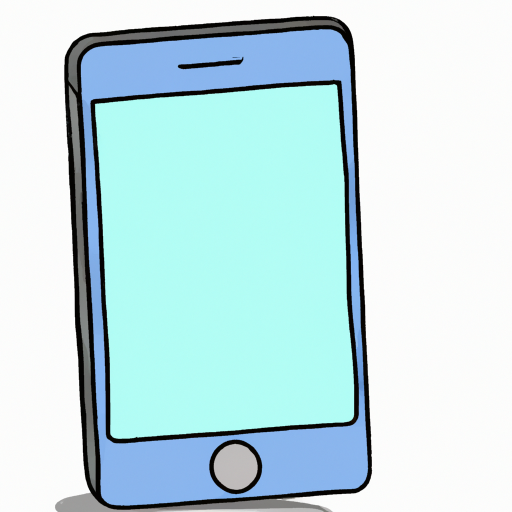
When using an iPhone, there are certain settings that can help keep the phone's screen on for an extended period of time. From adjusting brightness settings to using an auto-lock timer, there are several ways users can ensure their iPhone's display stays lit up and ready to use.
Adjust Screen Brightness
The brighter the screen, the more battery power is used. To reduce the amount of battery power used when the display is on, users can lower the brightness of the screen. To do this, users can go to Settings, then select Display & Brightness and then manually adjust the brightness slider. Another option is to enable Auto-Brightness. This setting adjusts the brightness of the display based on the surrounding light. To enable this setting, users can go to Settings, then select Display & Brightness and then turn on the Auto-Brightness slider.
Turn on Low Power Mode
Low Power Mode is a setting that can help extend the battery life of an iPhone. This setting reduces power consumption by disabling certain features such as background activity, automatic downloads, and some visual effects. To enable this setting, users can go to Settings and then select Battery and then turn on the Low Power Mode slider.
Use an Auto-Lock Timer
An auto-lock timer is a setting that can help keep the iPhone's screen from staying lit up for an extended period of time. This setting allows users to set a specific amount of time before the display will automatically turn off. To set the auto-lock timer, users can go to Settings, then select Display & Brightness and then select the Auto-Lock setting. The setting can be set to 1 minute, 2 minutes, 5 minutes, 10 minutes, or Never.
Disable Raise to Wake Feature
The Raise to Wake feature is a setting that automatically turns on the iPhone's display when the phone is picked up or moved. This feature is enabled by default, but users can disable it to help save battery power. To disable the Raise to Wake feature, users can go to Settings, then select Display & Brightness and then turn off the Raise to Wake slider.
Disable Background App Refresh
Background App Refresh is a feature that allows apps to refresh content in the background, even when the app is not in use. This feature can use up a lot of battery power, so users may want to turn it off to save battery life. To disable Background App Refresh, users can go to Settings, then select General and then select Background App Refresh and then turn off the Background App Refresh slider.
Disable Location Services
Location Services is a feature that uses GPS, Bluetooth, and Wi-Fi networks to determine a user's location. This feature can use up a lot of battery power, so users may want to turn it off to save battery life. To disable Location Services, users can go to Settings, then select Privacy and then select Location Services and then turn off the Location Services slider.
Turn off Wi-Fi and Bluetooth
Wi-Fi and Bluetooth are two features that can drain battery power, so users may want to turn them off when they are not in use. To turn off Wi-Fi and Bluetooth, users can go to Settings, then select Wi-Fi and then turn off the Wi-Fi slider. To turn off Bluetooth, users can go to Settings, then select Bluetooth and then turn off the Bluetooth slider.
Disable Push Notifications
Push notifications are notifications that are sent to a user's phone from apps and websites. These notifications can use up a lot of battery power, so users may want to turn them off to save battery life. To disable Push Notifications, users can go to Settings, then select Notifications and then turn off the Allow Notifications slider.
By following these steps, users can ensure that their iPhone's display stays lit up and ready to use. From adjusting brightness settings to using an auto-lock timer, these steps can help users keep their iPhone's screen on for an extended period of time.
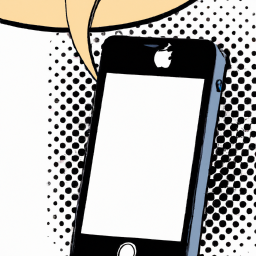

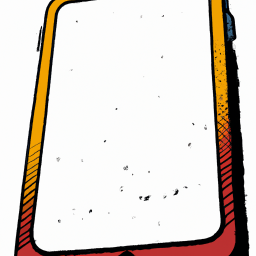
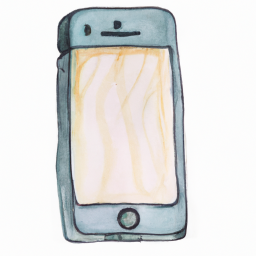
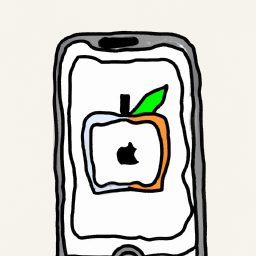

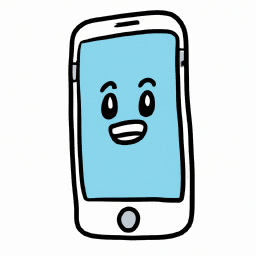
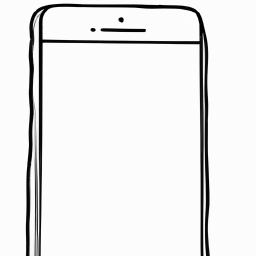
Terms of Service Privacy policy Email hints Contact us
Made with favorite in Cyprus