How to Leave a Google Review on an iPhone
Leaving a Google review on an iPhone is a great way to share your opinion and help others make informed decisions. This article will walk you through the easy steps to do so.

Leaving a Google review on an iPhone is a great way to give feedback to businesses and products you've used. Google reviews are a powerful way to promote a business or product, and can be used to give valuable feedback to the people responsible for the business or product.
Step 1: Open the Google Maps App
The first step to leaving a Google review on an iPhone is to open the Google Maps app. The Google Maps app is available for free on the App Store and can be downloaded and installed on your iPhone. Once you have installed the app, launch it and search for the business or product you want to review.
Step 2: Select the Business or Product
Once you have found the business or product you want to review, tap on it and you will be taken to the information page for that business or product. At the bottom of the page you will see a list of options, one of which is “Write a Review”. Tap on this option to start writing your review.
Step 3: Write Your Review
When you tap on the “Write a Review” option, you will be taken to a page where you can write your review. You can give the business or product a star rating from 1 to 5, and then write your review in the text box. Make sure to be honest in your review, and give as much detail as possible.
Step 4: Submit Your Review
Once you have finished writing your review, you can hit the “Submit” button at the bottom of the page. Your review will then be uploaded to Google, and will be visible to anyone who searches for the business or product you reviewed.
Step 5: Share Your Review
Once your review is submitted, you can share it with your friends and followers. Google will give you the option to share your review on social media, or you can copy the link to your review and share it manually.
Leaving a Google review on an iPhone is a great way to give feedback to businesses and products you've used. It is quick and easy to do, and can be a powerful way to promote a business or product. By following the steps outlined above, you can easily leave a Google review on an iPhone and make sure that your opinion is heard.



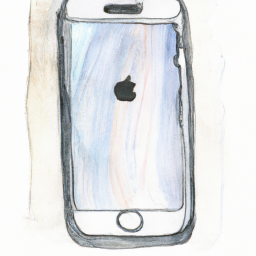




Terms of Service Privacy policy Email hints Contact us
Made with favorite in Cyprus