How to Locate the SSID of Your iPhone
Having trouble finding your iPhone's SSID? Don't worry, this article will show you how to easily locate it!

When it comes to connecting your iPhone to a wireless network, the first step is to locate the network's Service Set Identifier (SSID). The SSID is a unique name that identifies a wireless network and allows you to distinguish it from other networks. Knowing how to locate the SSID of your iPhone is a crucial step in connecting your device to a wireless network.
Check the Network List
The easiest way to locate the SSID of your iPhone is to check the list of available networks. To do this, open the Settings app on your iPhone then tap Wi-Fi. If Wi-Fi is turned off, tap the switch to turn it on. Once Wi-Fi is turned on, you will see a list of available networks. The name of each network is the SSID. Tap the SSID of the network you want to connect to.
Look for the SSID on the Network Device
If the network you want to connect to is not listed, you can look for the SSID on the device that is broadcasting the network. This could be a router or access point. Make sure the device is powered on and that you are close enough to detect the signal. Look for a label on the device with the SSID. If there is no label, you may be able to find the SSID in the device’s settings or manual.
Manually Enter the SSID
If you cannot locate the SSID of the network on the device, you can manually enter it. To do this, go back to the Wi-Fi settings on your iPhone and tap Other. This will open a screen where you can enter the name of the network. Enter the SSID exactly as it appears on the label or in the settings of the device broadcasting the network. Once you have entered the SSID, tap Join to connect to the network.
Connect to a Hidden Network
Some networks are hidden, meaning their SSID is not broadcast. To connect to a hidden network, you must manually enter the SSID. To do this, open the Settings app on your iPhone and tap Wi-Fi. Tap Other and enter the name of the hidden network. Some networks may require a password or other security credentials. If this is the case, you will need to enter those as well. Once you have entered the SSID and the security credentials, if necessary, tap Join to connect to the network.
Knowing how to locate the SSID of your iPhone is an important step in connecting your device to a wireless network. You can usually find the SSID of a network by checking the list of available networks on your iPhone. If the network is not listed, you can look for the SSID on the device that is broadcasting the network. If you cannot locate the SSID on the device, you can manually enter it. If the network is hidden, you must manually enter the SSID in order to connect to it.




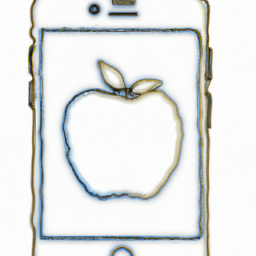



Terms of Service Privacy policy Email hints Contact us
Made with favorite in Cyprus