How to Lock an iPhone Screen from Accidental Touching
Locking your iPhone screen can be a great way to protect it from accidental touching and keep it looking brand new. Learn how to do it with our easy step-by-step guide!
Every smartphone user wants their device to be secured from accidental touching. This is especially true for iPhone users since the phone has so many powerful features. In this article, we will discuss how to lock your iPhone screen from accidental touching.
1. Enable Guided Access Mode
The easiest and most efficient way to lock your iPhone screen from accidental touching is to enable Guided Access Mode. Guided Access Mode is a feature that allows you to limit the use of your iPhone to a single app. This means that you can lock the phone to a certain app and not allow any other apps to be opened.
To enable Guided Access Mode, go to Settings > General > Accessibility > Guided Access. Tap the switch to turn it on. Once you have enabled Guided Access Mode, open the app that you want to lock your phone in. Then triple-click the Home button to open the Guided Access options.
In the Guided Access options, you can choose which features are locked or unlocked. You can also set a passcode to prevent someone from disabling Guided Access.
2. Use Touch ID and Face ID
The next way to lock your iPhone screen from accidental touching is to use Touch ID or Face ID. These features use biometric authentication to unlock your phone. You can set up Touch ID or Face ID by going to Settings > Touch ID & Passcode or Settings > Face ID & Passcode, depending on which feature you are using.
Once you have set up Touch ID or Face ID, you can lock your iPhone screen with a passcode. This will prevent anyone from unlocking your phone without your permission. You can also use Touch ID or Face ID to unlock certain apps or features.
3. Activate Do Not Disturb
Do Not Disturb is a feature that you can use to prevent notifications from appearing on your iPhone. This feature can be activated by going to Settings > Do Not Disturb. You can choose to activate the feature for a certain amount of time or you can set it to always be enabled.
When Do Not Disturb is enabled, your iPhone will not show any notifications. This means that you won't be distracted by notifications and your phone will be locked from accidental touching.
4. Use a Screen Protector
Another way to lock your iPhone screen from accidental touching is to use a screen protector. A screen protector is a thin sheet of plastic or glass that you can place over your iPhone screen. This will prevent any accidental touches from activating the screen.
Screen protectors are available in a variety of sizes and materials. You can choose one that fits your iPhone and provides the level of protection that you need.
5. Use AssistiveTouch
AssistiveTouch is another feature that you can use to lock your iPhone screen from accidental touching. AssistiveTouch is a feature that allows you to control your iPhone with gestures. You can activate AssistiveTouch by going to Settings > General > Accessibility > AssistiveTouch.
Once you have enabled AssistiveTouch, you can use gestures to control your iPhone. You can also lock the screen by tapping the Lock icon in the AssistiveTouch menu. This will prevent any accidental touches from activating the screen.
These are some of the best ways to lock your iPhone screen from accidental touching. By using Guided Access Mode, Touch ID or Face ID, Do Not Disturb, a screen protector, and AssistiveTouch, you can ensure that your iPhone is secure from accidental touches.
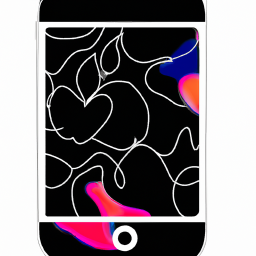
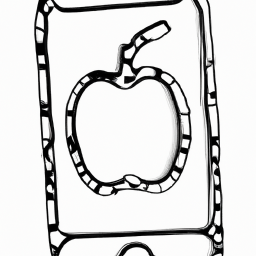
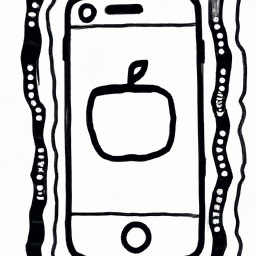
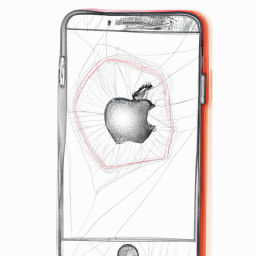


Terms of Service Privacy policy Email hints Contact us
Made with favorite in Cyprus