How to Make a Conference Call on an iPhone
Making conference calls on your iPhone is easy! Follow our simple step-by-step guide to learn how to set up and join a conference call in no time.

Making a conference call on an iPhone is a common practice for business and personal use. It’s an efficient way to communicate with multiple people at the same time from any location. A conference call is also a great way to catch up with friends and family, or have a group discussion with colleagues.
Step 1: Prepare Your Phone
Before you can make a conference call on your iPhone, you’ll need to make sure it’s ready to go. Start by checking your phone settings to make sure that you’re able to make conference calls. To do this, go to Settings > Phone > Conference Calling and then toggle the switch to the “On” position.
Step 2: Make the First Call
Once your phone is set up for conference calls, you’ll need to make the first call. To do this, open the Phone app on your iPhone and select the contact you want to call. Once the call is connected, tap the “Add Call” button to add another person to the call.
Step 3: Merge the Calls
Now that you’ve added the second person to the call, it’s time to merge the two calls into one conference call. To do this, simply tap the “Merge Calls” button. This will merge the two calls into one and everyone on the call will be able to talk to each other.
Step 4: Add More People
If you want to add more people to the call, simply repeat the steps above. Tap the “Add Call” button to add another person and then tap the “Merge Calls” button to merge the two calls into one. You can continue to add more people to the call until you reach the maximum number of participants allowed on your plan.
Step 5: End the Call
When you’re done with the conference call, simply tap the “End Call” button. This will end the call and disconnect everyone from the call.
Making a conference call on an iPhone is a simple process that can help you stay connected with friends, family, and colleagues. All you need to do is make sure your phone is set up for conference calls, make the first call, add more people, and merge the calls. Once you’re done, you can end the call and everyone will be disconnected from the call.




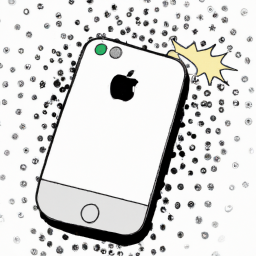
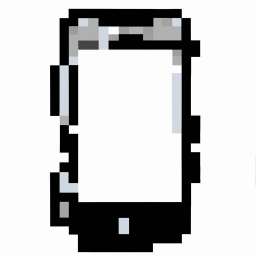


Terms of Service Privacy policy Email hints Contact us
Made with favorite in Cyprus