How to Make a Three-Way Call on an iPhone
Making a three-way call on your iPhone is easy and convenient! Learn how to easily connect three people during a phone call with this simple guide.
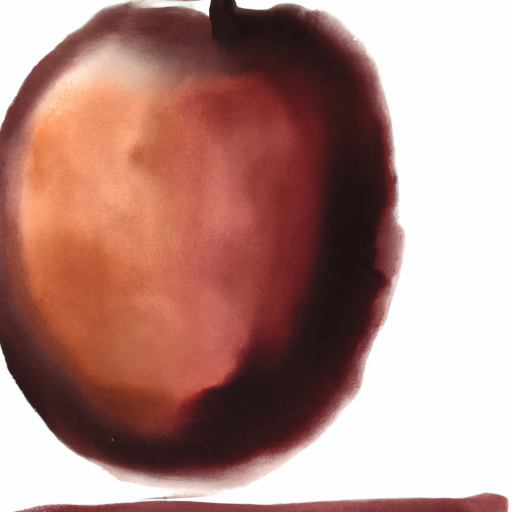
Making a three-way call on an iPhone is a great way to stay connected with friends and family. Whether you’re planning a group outing or just catching up on the latest gossip, a three-way call allows you to talk to two people at once.
The process of setting up a three-way call on an iPhone is fairly simple and straightforward. Follow these steps and you’ll be chatting with two of your favorite people in no time!
Step 1: Dial the First Number
The first step in making a three-way call is to dial the first number. To do this, open the Phone app on your iPhone and enter the number you want to call. Once you’ve dialed the first number, press the green “call” button to make the connection.
Step 2: Add the Second Number
Once you’ve connected with the first person, it’s time to add the second person. To do this, press the “add call” button at the bottom of the screen. This will open up a new window where you can enter the second number you wish to call. Once you’ve entered the number, press the green “call” button to make the connection.
Step 3: Merge the Calls
Once you’ve connected with the second person, you’ll need to merge the two calls into one. To do this, press the “merge calls” button at the bottom of the screen. This will combine the two calls into a single three-way call.
Step 4: Talk on the Three-Way Call
Once you’ve merged the calls, you’re ready to start talking. You can now talk to both people at the same time. Just remember that all three of you will be able to hear each other, so be sure to speak clearly and courteously.
Step 5: End the Three-Way Call
Once you’ve finished talking, you’ll need to end the three-way call. To do this, press the “end call” button at the bottom of the screen. This will disconnect all three people from the call.
Making a three-way call on an iPhone is a great way to stay connected with friends and family. With just a few simple steps, you can easily chat with two people at once. So the next time you need to chat with two people at the same time, don’t hesitate to set up a three-way call on your iPhone.







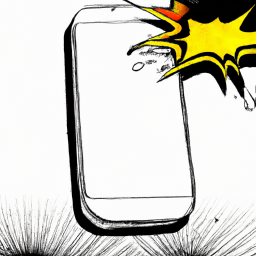
Terms of Service Privacy policy Email hints Contact us
Made with favorite in Cyprus