How to Maximize Your iPhone Battery's Health and Performance
Maximizing your iPhone battery's health and performance doesn't have to be a challenge. This article will show you the best tips and tricks to keep your battery running smoothly.

It is no secret that the iPhone is one of the most popular and powerful smartphones on the market. With its sleek design, powerful processor, and wide selection of apps and features, it is easy to see why it is so popular. However, one of the biggest complaints about iPhones is that their battery life can be quite short. This can be especially frustrating when you are out and about, or when you are relying on your phone for important tasks. Fortunately, there are a few simple steps you can take to maximize your iPhone battery's health and performance.
1. Enable Low Power Mode
One of the quickest and easiest ways to get more out of your iPhone battery is to enable Low Power Mode. This mode is available on iPhone 6 and newer models, and it can help to extend your battery life by up to three hours. When Low Power Mode is enabled, it reduces power consumption by disabling some features such as automatic downloads, background app refresh, and some visual effects. To enable Low Power Mode, open the Settings app and tap on Battery. Then, tap on the toggle switch to turn Low Power Mode on.
2. Reduce Screen Brightness
The brightness of your iPhone's screen is one of the biggest factors in determining how quickly your battery drains. To get the most out of your battery, it is best to keep the screen brightness as low as possible. You can easily adjust the brightness of your iPhone's screen by swiping up from the bottom of the screen to open the Control Center, and then using the slider to adjust the brightness.
3. Disable Location Services
Location services are used to provide location-based information, such as directions or recommendations from your iPhone. However, these services can be a major drain on your battery. To save battery life, you can disable location services for individual apps, or for all apps at once. To do this, open the Settings app and tap on Privacy. Then, tap on Location Services and select the apps for which you want to disable location services.
4. Update to the Latest iOS Version
Apple regularly releases updates to the iOS operating system, and these updates often include improvements to battery life and performance. To make sure that you are taking advantage of all the latest features and battery improvements, it is important to keep your iPhone up to date. To check for updates, open the Settings app and tap on General. Then, tap on Software Update and install any available updates.
5. Disable Automatic App Updates
Most apps are now set to automatically update to the newest version when available. While this can be a great convenience, it can also be a major drain on your battery. To reduce the strain on your battery, you can disable automatic app updates. To do this, open the Settings app and tap on iTunes & App Store. Then, disable the toggle switch for Automatic Downloads.
6. Remove Unused Apps
Most people have a large number of apps installed on their iPhones, but many of them are rarely used. Having too many apps installed on your iPhone can be a major drain on your battery, so it is important to periodically remove any apps that you are no longer using. To remove an app, tap and hold on the app icon until it starts to wiggle. Then, tap on the “X” icon to delete the app.
7. Use Airplane Mode
Airplane mode is a great way to save battery life when you are in an area with weak cell phone reception. When Airplane mode is enabled, it turns off your cellular connection and Wi-Fi, which can help to extend your battery life significantly. To enable Airplane mode, open the Settings app and tap on Airplane Mode. Then, tap on the toggle switch to turn Airplane mode on.
Taking the time to follow these steps can help to extend your iPhone battery life and maximize its health and performance. By enabling Low Power Mode, reducing screen brightness, disabling location services, updating to the latest iOS version, disabling automatic app updates, removing unused apps, and using Airplane mode when needed, you can make sure that your iPhone is getting the most out of its battery.







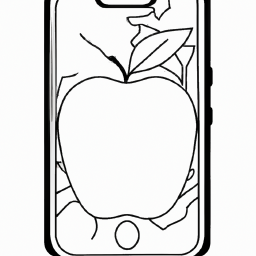
Terms of Service Privacy policy Email hints Contact us
Made with favorite in Cyprus