How to Measure with Your iPhone Camera
Measuring objects with your iPhone camera is easy and fun! Learn how to use it today with our helpful guide.

Using an iPhone camera to measure physical items is incredibly convenient and can be done easily with the right app. Despite the device’s small size, the camera can be used to measure distances, angles, and areas with the right app. With a few simple steps, you can measure physical items right on your phone.
Step 1: Download the Right App
The App Store is home to a variety of applications that can be used to measure physical items with your iPhone camera. Some of the most popular options are AR Measure, AirMeasure, and Measure. Each of these apps come with different features and capabilities, so make sure to read the descriptions and reviews before downloading to make sure you’re choosing the best app for your needs.
Step 2: Set Up the App
Once you’ve downloaded the app, you’ll need to set it up. This involves creating an account and granting the app access to your camera. Once you’ve done this, you’ll be ready to start measuring.
Step 3: Choose a Measurement Type
Many of the apps come with different types of measurement options. Depending on what you’re trying to measure, you’ll want to choose the appropriate type. Most apps have options such as distance, angle, and area measurements.
Step 4: Take a Picture
Once you’ve chosen the type of measurement you want to take, you can take a picture. Make sure you’re taking the picture in a well-lit area and that you’re taking the picture straight-on so the app can accurately measure.
Step 5: Select the Measurement Points
After you’ve taken the picture, you’ll need to select the points you want to measure. Depending on the type of measurement you’re taking, this could be two points for a distance measurement, three points for an angle measurement, or four points for an area measurement. Make sure you’re selecting the points accurately so the app can provide an accurate measurement.
Step 6: View the Measurement
Once you’ve selected the points, the app will provide an accurate measurement. Many apps will also give you the option to save the measurement and view it later. This can be useful if you’re measuring multiple items and want to keep track of your measurements.
Using an iPhone camera to measure physical items is incredibly convenient and can be done with the right app. With a few simple steps, you can measure distances, angles, and areas with your device. All you need to do is download the right app, set it up, choose a measurement type, take a picture, select the measurement points, and view the measurement. With the right app, you can measure physical items quickly and accurately right on your phone.

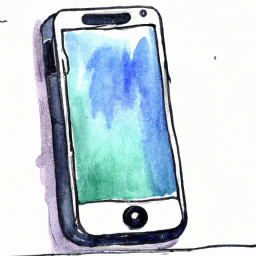


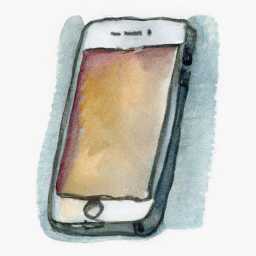
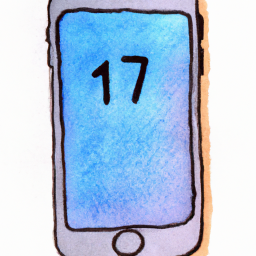


Terms of Service Privacy policy Email hints Contact us
Made with favorite in Cyprus