How to Merge Videos on an iPhone
Merging videos on an iPhone is easy! Check out this article to learn how to quickly and easily combine clips into a single video.

In today's digital age, it's easier than ever to create, edit, and share videos from our phones. iPhones have become a popular tool for making videos, and many people are now using their phones to create videos for their social media accounts, websites, or even for personal projects.
One of the most useful tools when it comes to video editing on an iPhone is the ability to merge videos. Merging videos is a great way to combine multiple clips into one cohesive video, allowing you to create longer, more complex videos. In this article, we'll discuss how to merge videos on an iPhone.
Step 1: Download a Video Merging App
The first step is to download a video merging app onto your iPhone. There are several good options available, such as Splice, FilmoraGo, and iMovie. Choose the app that best fits your needs and download it.
Step 2: Select the Videos to Merge
Once you've downloaded the app, you can begin the process of merging your videos. Start by selecting the videos you want to merge. You can do this by tapping the + button in the top right corner of the app and selecting the videos you want to add.
Step 3: Merge the Videos
Once you've selected the videos you want to merge, you can begin the process of merging them. To do this, tap the Merge button in the bottom right corner of the app. This will combine all of the selected video clips into one video.
Step 4: Preview and Edit the Merged Video
Once you've merged the videos, you can preview the video to make sure everything looks good. You can also make any adjustments you need to, such as trimming, adding transitions, or adding effects. When you're happy with the video, you can save it to your camera roll.
Step 5: Share the Merged Video
Once you've saved the merged video to your camera roll, you can share it with your friends and family. You can do this by tapping the Share button in the app and selecting the platform you want to share the video on. You can also save the video to Dropbox or Google Drive if you'd like.
Merging videos on an iPhone is a great way to combine multiple clips into one cohesive video. It's a simple process that anyone can do, and it makes it easy to create longer, more complex videos. By following the steps outlined in this article, you can easily merge your video clips on an iPhone.





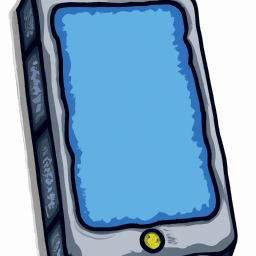


Terms of Service Privacy policy Email hints Contact us
Made with favorite in Cyprus