How to Merge Videos on iPhone
Learn how to combine videos on your iPhone easily with this helpful guide! It's a great way to create and share memories in a few simple steps.

Introduction
The iPhone has come a long way since its launch in 2007. It has become one of the most used and versatile devices available in the market today. With the advancement of technology, the iPhone has become a powerhouse for photography, video editing and other creative activities. One of the most common tasks that the iPhone can do is video merging. Merging two or more video clips into a single video can be done with the help of a few free applications available in the App Store. This article will explain how to merge videos on iPhone using some of these applications.
Step 1: Download the App
The first step in merging videos on iPhone is to download a suitable app from the App Store. There are a few free applications available that can be used to merge videos. Some of the more popular apps are iMovie, Video Merge and Video Editor Pro. Once the app has been downloaded, it can be opened and used for video merging.
Step 2: Select the Videos
The next step is to select the videos that need to be merged. This can be done by selecting the videos from the Camera Roll or the Photos app. Once the videos have been selected, they can be imported into the app. Depending on the app, the videos can be imported by dragging and dropping them into the app, or by selecting the files from the app itself.
Step 3: Adjust the Settings
Once the videos have been imported, the next step is to adjust the settings of the videos. Depending on the application, the settings can be adjusted for each video separately. This includes the resolution, frame rate, video codec, bit rate and audio settings. Once the settings have been adjusted, the videos can be merged.
Step 4: Merge the Videos
The next step is to merge the videos. Depending on the application, the merging process can be done in a few different ways. Some apps have an option to merge the videos automatically, while others require the user to manually drag and drop the videos into the timeline. Once the videos have been merged, they can be previewed and then exported.
Step 5: Export the Video
The final step is to export the merged video. This can be done in a few different ways. The merged video can be exported to the Camera Roll or exported directly to social media sites like YouTube and Vimeo. Some applications also allow the merged video to be exported as a standalone file or as a GIF file. Once the merged video has been exported, it can be shared with other people or used for other purposes.
Conclusion
Merging videos on iPhone is a relatively simple task that can be done with the help of a few free applications. The steps outlined above explain how to merge videos on iPhone using some of these applications. With the help of these applications, it is possible to create a single video from multiple video clips. So, if you want to create a single video from multiple video clips, then merging videos on iPhone is the way to go.




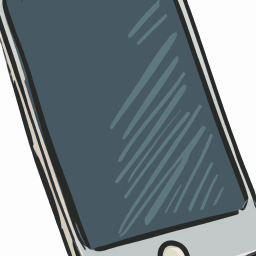

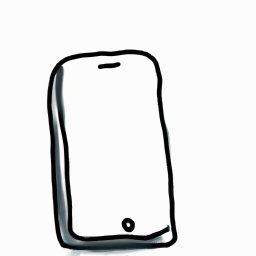

Terms of Service Privacy policy Email hints Contact us
Made with favorite in Cyprus