How to Mirror an iPhone to a Samsung TV for Free
Mirroring your iPhone on a Samsung TV is easy and free! Just follow this simple guide to learn how to get started.
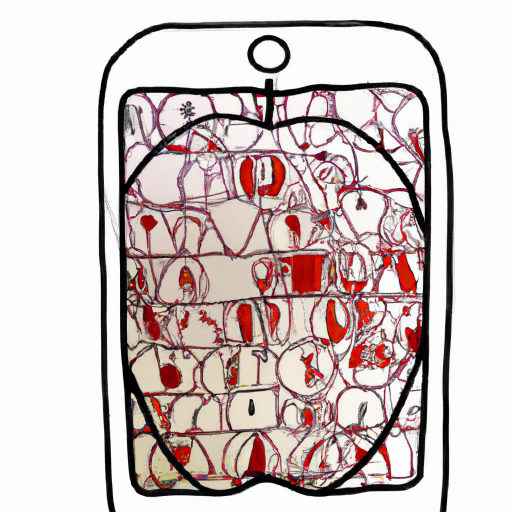
Step 1: Download ApowerMirror on your iPhone and Samsung TV
Mirroring your iPhone to your Samsung TV is a great way to share photos and videos with friends and family. You can also use it to watch movies on the big screen or play games on your TV. Luckily, there are a few free ways to do this. The easiest and most reliable method is using ApowerMirror.
ApowerMirror is a free app available on both the App Store and Google Play. Once downloaded, open the app on your iPhone and Samsung TV. For the Samsung TV, you’ll need to open the Smart Hub and search for the app. Once you’ve found it, select it to launch it.
Step 2: Connect your iPhone and Samsung TV
Now that you have ApowerMirror installed on both your iPhone and Samsung TV, it’s time to connect them.
First, make sure that your iPhone and Samsung TV are connected to the same Wi-Fi network. This is essential for the connection to work. Once you’ve done this, open the ApowerMirror app on your iPhone. You should see a list of devices that are connected to the same Wi-Fi network. Select your Samsung TV from the list.
Step 3: Mirror your iPhone to your Samsung TV
Once your iPhone and Samsung TV are connected, you can start mirroring your iPhone screen to your Samsung TV. To do this, tap the “Mirror” button on your iPhone. You should see your iPhone screen mirrored on your Samsung TV.
Step 4: Control your iPhone from your Samsung TV
Once you’ve mirrored your iPhone to your Samsung TV, you can control your iPhone from your Samsung TV. ApowerMirror gives you the ability to navigate your iPhone from your Samsung TV’s remote control. This is especially useful if you’re watching movies or playing games on the big screen.
Step 5: Disconnect your iPhone from your Samsung TV
When you’re done mirroring your iPhone to your Samsung TV, you can easily disconnect them. To do this, open the ApowerMirror app on your iPhone and select the “Disconnect” button. This will disconnect your iPhone from your Samsung TV.
Conclusion
Mirroring your iPhone to your Samsung TV is a great way to share photos and videos with friends and family. Luckily, it’s easy to do with ApowerMirror. All you need to do is download the app on both devices, connect them and start mirroring. You can even control your iPhone from your Samsung TV’s remote control. With ApowerMirror, mirroring your iPhone to your Samsung TV is free and easy.








Terms of Service Privacy policy Email hints Contact us
Made with favorite in Cyprus