How to Mirror an iPhone to Another iPhone
Mirroring your iPhone to another iPhone doesn't have to be difficult! Learn how to easily mirror an iPhone with this helpful guide.

Mirroring an iPhone to another iPhone can be a great way to share photos, videos, and more with friends and family. Whether you’re looking to show off a cool new game or just want to share a funny video, mirroring your iPhone to another iPhone is a great way to do so. Here’s how to do it:
Step 1: Download and Install the AirServer Connect App
The first step is to download and install the AirServer Connect app on both iPhones. This app is available in both the Apple App Store and the Google Play Store. Once the app is installed, you will need to open it on both devices.
Step 2: Connect Both iPhones to the Same Wi-Fi Network
Once both iPhones have the AirServer Connect app installed, you will need to connect both devices to the same Wi-Fi network. This can be done by going to the Settings app and selecting the Wi-Fi option. Make sure both devices are connected to the same Wi-Fi network before continuing.
Step 3: Activate AirPlay on the Source Device
Once both devices are connected to the same Wi-Fi network, you will need to activate AirPlay on the source device. To do this, you will need to swipe up from the bottom of the screen to bring up the Control Center. Then, tap on the AirPlay icon and select the device you’d like to mirror your iPhone to.
Step 4: Accept the Connection on the Destination Device
On the destination device, you will need to accept the connection from the source device. To do this, open the AirServer Connect app on the destination device and tap on the Accept button. This will allow the source device to mirror its display to the destination device.
Step 5: Begin Mirroring
Once the connection between the two devices is established, you can begin mirroring. On the source device, you will need to open the app you’d like to share. This can be anything from a game to a video or photo. Once it’s open, simply tap the AirPlay icon and select the destination device. This will begin the mirroring process and your content will be displayed on the destination device.
Mirroring an iPhone to another iPhone can be a great way to share photos, videos, and more with friends and family. While it may seem like a complicated process, it’s actually quite easy. All you need to do is download and install the AirServer Connect app, connect both devices to the same Wi-Fi network, activate AirPlay on the source device, accept the connection on the destination device, and begin mirroring. With just a few steps, you can be sharing your content in no time.




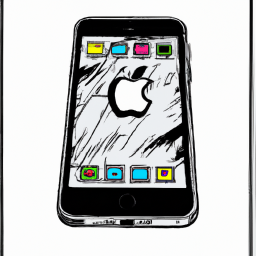



Terms of Service Privacy policy Email hints Contact us
Made with favorite in Cyprus