How to Mirror Your iPhone Screen to an LG TV
Mirroring your iPhone to an LG TV has never been easier! With just a few simple steps, you can start enjoying your iPhone content on the big screen.
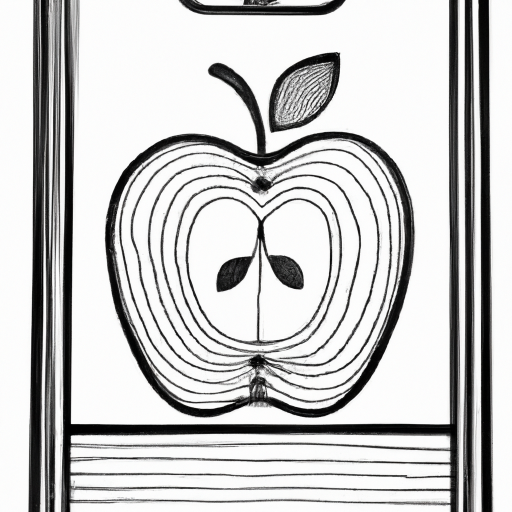
Mirroring your iPhone’s display to a television can be incredibly useful. Whether you’re watching a movie, playing a game, or just want to show off photos to your friends, the ability to share what’s on your iPhone’s screen with your television can be hugely beneficial.
In this article, we’ll explain how to mirror your iPhone’s screen to an LG TV. To do this, you’ll need to have an Apple TV or a third-party streaming device, such as the Google Chromecast, connected to your TV.
Step 1: Connect Your iPhone and Your LG TV
The first step is to make sure that your iPhone is connected to the same Wi-Fi network as your LG TV. To do this, open the Settings app on your iPhone and tap Wi-Fi. Select the same network that your LG TV is connected to.
Step 2: Connect Your Apple TV or Streaming Device to Your LG TV
If you’re using an Apple TV, make sure it’s connected to your LG TV. To do this, you’ll need an HDMI cable. If you’re using a streaming device, such as the Google Chromecast, make sure it’s plugged into an HDMI port on your LG TV and that it’s powered on.
Step 3: Use AirPlay to Mirror Your iPhone’s Screen to Your LG TV
If you’re using an Apple TV, you can use Apple’s AirPlay technology to mirror your iPhone’s screen to your LG TV. To do this, open the Control Center on your iPhone by swiping up from the bottom of the screen. Tap the AirPlay button, then select your Apple TV from the list.
Step 4: Use Screen Mirroring to Mirror Your iPhone’s Screen to Your LG TV
If you’re using a streaming device, such as a Google Chromecast, you’ll need to use the device’s “screen mirroring” feature. To do this, open the Control Center on your iPhone and tap the Screen Mirroring button. Select your streaming device from the list.
Step 5: Enjoy!
Once you’ve established a connection between your iPhone and your LG TV, you can start enjoying content on the big screen. You’ll be able to view photos, watch movies, play games, and more, all on your LG TV.
Mirroring your iPhone’s screen to an LG TV is a great way to share content with friends and family or to just enjoy your favorite movies and games on a larger screen. With a few simple steps, you can easily mirror your iPhone’s screen to your LG TV.





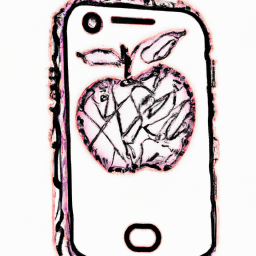
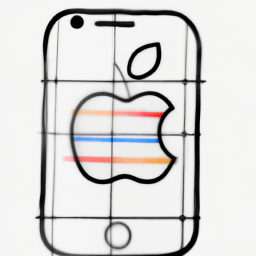
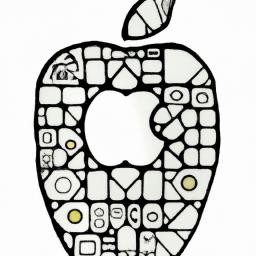
Terms of Service Privacy policy Email hints Contact us
Made with favorite in Cyprus