How to Perform a Hard Reset on an iPhone 8 Plus
Learn how to quickly reset your iPhone 8 Plus! This article will provide step-by-step instructions on how to perform a hard reset on your device.
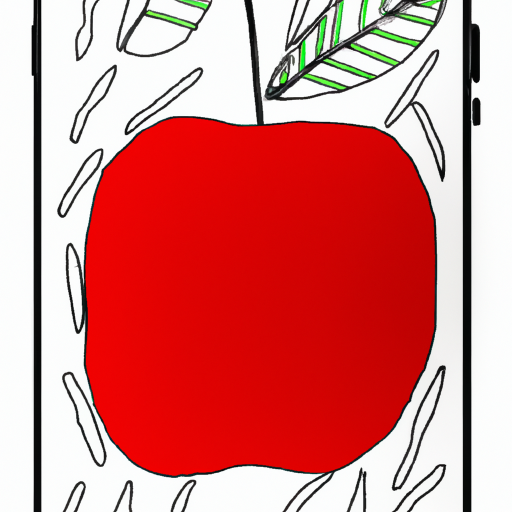
One of the most common things that iPhone 8 Plus users need to know is how to perform a hard reset. A hard reset means resetting your device to its original factory settings. This is a great way to help speed up your device, fix any issues you may be having, and make sure that it is working properly. It should also be done before you sell or give away your device. In this article, we’ll show you exactly how to do a hard reset on your iPhone 8 Plus.
Step 1: Back Up Your Data
The first step to performing a hard reset on your iPhone 8 Plus is to make sure that all of your data is backed up. You should always back up your device before doing any kind of reset, as it helps ensure that you don’t lose anything important. You can back up your device either by using iCloud or by connecting it to your computer and using iTunes.
Step 2: Turn Off Find My iPhone
The next step is to make sure that Find My iPhone is turned off. Find My iPhone is a service that Apple provides to help you locate your device if it gets lost or stolen. It’s important to turn this off before you perform a hard reset, as it will help make sure that your device is not locked and that you can use it again after the reset. You can turn off Find My iPhone by going to Settings > iCloud > Find My iPhone.
Step 3: Reset Your Device
Once you’ve backed up your data and turned off Find My iPhone, you’re ready to perform the hard reset. To do this, go to Settings > General > Reset > Erase All Content and Settings. This will erase everything on your device and restore it to its factory settings.
Step 4: Set Up Your Device
The last step is to set up your device again. You can do this by following the on-screen instructions. If you backed up your device, you can restore your data from your backup. This will put all of your apps, photos, contacts, and other data back on your device.
Performing a hard reset on your iPhone 8 Plus is a great way to help keep your device running smoothly. It can help speed up your device, fix any issues you may have, and make sure that it is working properly. It’s important to always back up your device before doing any kind of reset, as it helps make sure that you don’t lose any important data. Once you’ve backed up your data and turned off Find My iPhone, you’re ready to perform the hard reset. After the reset, you can set up your device again and restore your data from your backup.
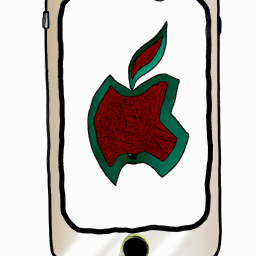


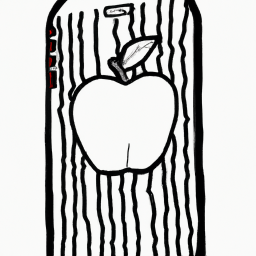



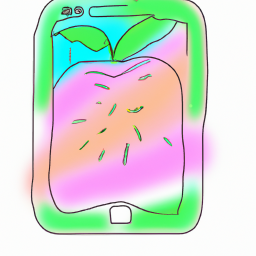
Terms of Service Privacy policy Email hints Contact us
Made with favorite in Cyprus