How to Perform Diagnostics Checks on an iPhone
Having trouble with your iPhone? This article can help you learn how to perform diagnostics checks to diagnose any issues and get your phone working again!

Diagnostics checks are essential for ensuring that your iPhone is in good working order. Without regular checks, software and hardware problems can go unnoticed, leading to expensive repairs later on. Fortunately, there are a few easy-to-follow steps that you can take to make sure your iPhone is in tip-top shape.
Step 1: Check the Battery Life
The first step in performing diagnostics checks on your iPhone is to check the battery life. To do this, simply open the Settings app on your iPhone and select "Battery". This will display how much power is left in your battery and give you an indication of how long it will last. If you find that the battery is draining too quickly, then it may be time to replace the battery.
Step 2: Check the Storage Space
Another important step in performing diagnostics checks on your iPhone is to check the storage space. To do this, simply open the Settings app and select "General" then "iPhone Storage". This will display how much storage space is currently available on your iPhone. If there is not enough free space, then you may need to delete some apps or files to free up some space.
Step 3: Check for Software Updates
It is important to regularly check for software updates to ensure that your iPhone is running the latest version of iOS. To do this, simply open the Settings app and select "General" then "Software Update". This will display any available updates for your iPhone. If there are any available updates, then you should install them as soon as possible.
Step 4: Check for Hardware Issues
The last step in performing diagnostics checks on your iPhone is to check for any hardware issues. To do this, simply open the Settings app and select "General" then "About". This will display information about your iPhone, including any hardware issues. If there are any hardware issues, then you may need to take your iPhone to a repair shop for further inspection.
These four steps should help you perform diagnostics checks on your iPhone and ensure that it is in good working order. By regularly performing these checks, you can help to prevent any unexpected problems and ensure that your iPhone is running smoothly.



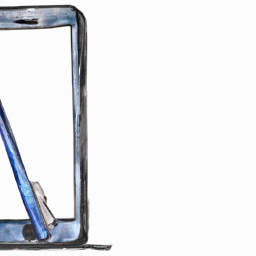


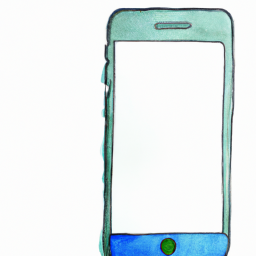

Terms of Service Privacy policy Email hints Contact us
Made with favorite in Cyprus