How to Play Music on an iPhone
Playing music on your iPhone is easy! Just follow these simple steps to get your favorite tunes playing in no time.

Playing music on an iPhone is one of the most popular activities, allowing users to listen to their favorite songs, create new playlists, and even share their creations with others. With all the options available, it can be confusing to know how to get started. This article will provide a step-by-step guide on how to play music on an iPhone.
Step 1: Connect Your iPhone to the Internet
In order to play music on an iPhone, you will need to connect it to the internet. You can do this by either connecting to a Wi-Fi network or using your mobile data plan. To connect to a Wi-Fi network, select the Wi-Fi option in the Settings app on your iPhone. Then, select the network you want to connect to and enter the password, if required. To use your mobile data plan, you will need to enable the Cellular Data option in the Settings app.
Step 2: Download Music Streaming Apps
Once your iPhone is connected to the internet, you can start downloading music streaming apps. Popular music streaming apps include Apple Music, Spotify, and YouTube Music. To download any of these apps, open the App Store on your iPhone and search for the app you want to download. Once you’ve found the app, tap the “Get” button to download it.
Step 3: Sign Up for a Music Streaming Service
Once you’ve downloaded the music streaming app you want to use, it’s time to sign up for a music streaming service. Each of the music streaming apps offers a free trial or a paid subscription. To sign up, open the app and follow the on-screen instructions. Once you’ve signed up, you’re ready to start playing music on your iPhone.
Step 4: Browse for Music
Now that you’ve signed up for a music streaming service, you can start browsing for music. Most music streaming apps offer a variety of ways to browse for music, such as by artist, genre, or mood. You can also use the search bar to quickly find a specific song or artist. Once you’ve found the music you want to listen to, tap the “Play” button to start playing it on your iPhone.
Step 5: Create Playlists
One of the best features of music streaming apps is the ability to create playlists. To create a playlist, open the app and tap the “Playlists” tab. Then, tap the “Create Playlist” button and give your playlist a name. From there, you can start adding songs to your playlist. Once you’re done, tap the “Save” button to save your playlist.
Step 6: Share Your Playlists
Most music streaming apps also allow you to share your playlists with others. To share a playlist, open the app and tap the “My Playlists” tab. Then, select the playlist you want to share and tap the “Share” button. You can then select how you want to share the playlist, such as via text message, email, or social media.
Playing music on an iPhone is a great way to stay entertained and enjoy your favorite tunes. With these steps, you can easily get started playing music on your iPhone. Make sure to connect your iPhone to the internet, download music streaming apps, sign up for a streaming service, browse for music, create playlists, and share your playlists with others.
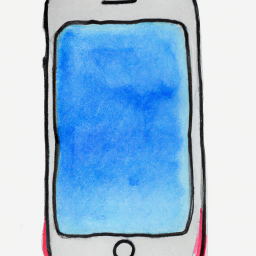







Terms of Service Privacy policy Email hints Contact us
Made with favorite in Cyprus