How to Play WebM Files on an iPhone
Learning to play WebM files on your iPhone can be quick and easy! This article will guide you through the simple steps of setting up your device and playing WebM files.

Many people are familiar with the popular MP4 file format, but the WebM file format is quickly becoming a more widely used type of media file. WebM files are becoming more popular because they are open-source, free to use, and generally have better quality than MP4 files. Unfortunately, iPhones do not natively support the WebM file format. So, if you have WebM files and want to play them on your iPhone, you’ll need to use an app to do so.
Step 1: Download an App That Supports WebM Files
The first step to playing WebM files on an iPhone is to download an app that supports the file type. There are several apps available on the App Store that support the WebM file format, such as VLC for Mobile, PlayerXtreme, and WebM Player. Each app has its own features and interface, so you’ll want to experiment with a few to find the best one for your needs.
Step 2: Transfer the WebM File to Your iPhone
Once you’ve downloaded the app, you’ll need to transfer the WebM file to your iPhone. You can do this a few different ways. If the file is stored on your computer, you can transfer it to your iPhone via iTunes or cloud storage services like Dropbox or Google Drive. If the file is stored on a website, you can use the app’s built-in web browser to download the file directly to your iPhone.
Step 3: Open the App and Play the File
Once the file is transferred to your iPhone, the next step is to open the app and play the file. To do this, open the app and tap on the file you want to play. Depending on the app, you may need to tap on the “Play” button or tap on the “Open” button. Once you’ve done this, the file should start playing.
Step 4: Adjust the Settings
Once the file is playing, you can adjust the settings to your liking. Most apps will have a variety of settings you can adjust, such as the resolution, audio quality, and playback speed. You may also be able to set the file to be played in the background, so that you can continue to use other apps while the file is playing.
Step 5: Enjoy Your WebM File!
Once you’ve adjusted the settings to your liking, you can sit back and enjoy your WebM file. You can also share the file with friends and family via email, text message, or social media.
Playing WebM files on an iPhone may seem like a complicated process, but it doesn’t have to be. With the right app and a few simple steps, you can easily play WebM files on your iPhone. So, don’t let the lack of native support stop you from enjoying your media files – get an app and start playing WebM files on your iPhone today!






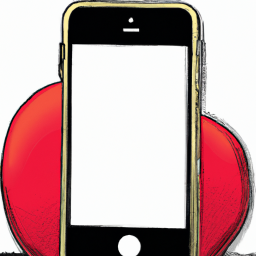
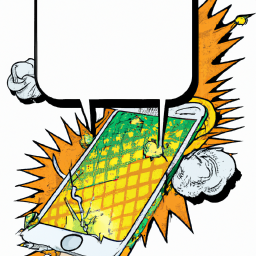
Terms of Service Privacy policy Email hints Contact us
Made with favorite in Cyprus