How to Post to Instagram from an iPhone
Posting to Instagram from an iPhone is easy! Follow our simple steps to learn how to upload your photos and videos in no time.
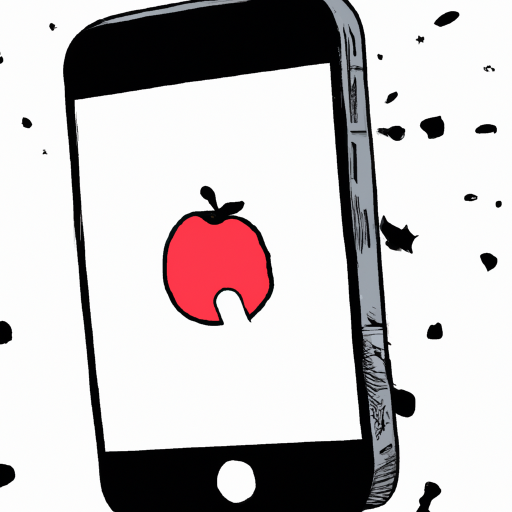
Instagram is one of the most popular social media platforms today. With over one billion active users, it’s no wonder why so many people are using it to connect with friends and family, share their lives, and promote their businesses. Posting to Instagram from your iPhone is easy, and this article will walk you through the steps.
Step 1: Download the Instagram App
The first step to posting to Instagram from your iPhone is to download the Instagram app from the App Store. Once you’ve downloaded the app, open it and log in or sign up for an account. You can also link your account to other social media networks, such as Facebook and Twitter.
Step 2: Take a Photo or Video
Once you’ve logged into your account, you can start posting to Instagram. To take a photo or video, tap the plus sign (+) in the bottom-right corner of the screen. You can either take a photo or video with the camera in the Instagram app, or you can select an existing photo or video from your Camera Roll.
Step 3: Edit Your Photo or Video
Once you’ve taken a photo or video, you can edit it if you’d like. Instagram offers a variety of filters and editing tools, such as brightness, contrast, saturation, sharpness, and more. You can also crop, rotate, and add text or stickers to your photo or video.
Step 4: Add a Caption and Hashtags
Once you’ve finished editing your photo or video, you can add a caption and hashtags. A caption is basically a short description of your photo or video. Adding hashtags can help you reach a wider audience and make your post more discoverable.
Step 5: Share Your Post
Once you’ve added a caption and hashtags, you can share your post. To do this, tap the share button in the bottom-right corner of the screen. You can choose to share your post to your Instagram feed, your story, or both. You can also choose to share your post to other social media networks, such as Facebook and Twitter.
Step 6: Interact with Other Posts
Once you’ve shared your post, you can start interacting with other posts. You can like, comment on, or share other people’s posts. You can also follow other people’s accounts to keep up with their posts.
Posting to Instagram from your iPhone is easy and fun. With a few simple steps, you can start sharing your life with friends and family, promoting your business, and discovering new content.

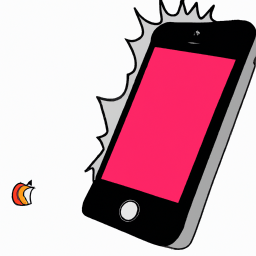





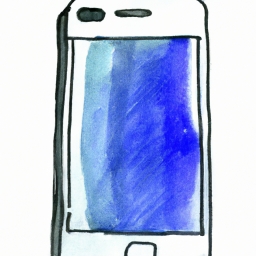
Terms of Service Privacy policy Email hints Contact us
Made with favorite in Cyprus