How to Prevent iPhone Location Sharing Without Alerting the Recipient
With this article, you can learn how to keep your iPhone location private without alerting the recipient. It's a great way to maintain your location privacy without worrying about who knows where you are.

Knowing how to prevent iPhone location sharing without alerting the recipient is important in protecting your privacy. Location sharing can be a useful tool for tracking a family member or friend but can also be used for malicious purposes. It is important to know how to disable location sharing so that your whereabouts remain private.
1. Disable Location Services
The first step in preventing iPhone location sharing without alerting the recipient is to disable Location Services. This will stop your iPhone from sharing your location with any app or service that you have granted permission to access it. To disable Location Services, open the Settings app and tap Privacy. Then tap Location Services and switch the toggle to the off position.
2. Turn Off Wi-Fi and Bluetooth
Another way to prevent iPhone location sharing without alerting the recipient is to turn off Wi-Fi and Bluetooth. When these are turned off, the iPhone can’t access the internet or connect to any other device, making it impossible to share your location. To turn off Wi-Fi and Bluetooth, open the Settings app and tap Wi-Fi and Bluetooth. Then switch both toggles to the off position.
3. Change Your Apple ID Password
The third step in preventing iPhone location sharing without alerting the recipient is to change your Apple ID password. This will stop anyone from accessing your account, which will in turn prevent them from seeing any location information that is associated with your account. To change your Apple ID password, open the Settings app and tap your name at the top of the page. Then tap Password & Security and select Change Password.
4. Disable iCloud Backup
The fourth step in preventing iPhone location sharing without alerting the recipient is to disable iCloud Backup. This will stop your iPhone from backing up any location information to the cloud, where it could potentially be accessed by someone else. To disable iCloud Backup, open the Settings app and tap your name at the top of the page. Then tap iCloud and select iCloud Backup. Switch the toggle to the off position.
5. Disable “Share My Location” Feature
The fifth and final step in preventing iPhone location sharing without alerting the recipient is to disable the “Share My Location” feature. This will stop your iPhone from sharing your location with any contacts that you have allowed to access it. To disable the “Share My Location” feature, open the Settings app and tap Privacy. Then tap Share My Location and switch the toggle to the off position.
By following these steps, you can easily prevent iPhone location sharing without alerting the recipient. It is important to take these steps to ensure that your privacy is protected and that your whereabouts remain private.

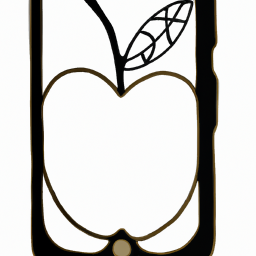






Terms of Service Privacy policy Email hints Contact us
Made with favorite in Cyprus