How to Prevent Your iPhone Screen from Dimming
Keep your iPhone screen bright and healthy - learn how to prevent it from dimming with our helpful guide! We'll show you the best ways to keep your device's screen in top shape.
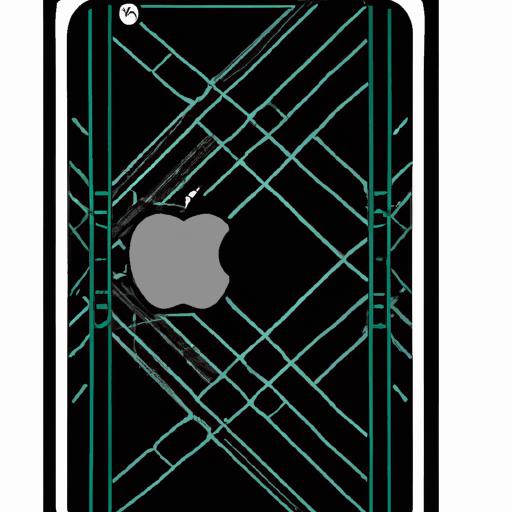
If you’re an iPhone user, you’re probably aware of the annoying problem of your phone’s screen dimming while you’re using it. It can be particularly frustrating if you’re trying to watch a movie or play a game, as the dimming of the screen can be a major obstacle. Fortunately, there are a few steps you can take to prevent your iPhone’s screen from dimming while you’re using it.
Update Your iOS
The first step is to make sure your iPhone’s operating system is up to date. Apple occasionally releases updates for their iOS software, and these updates often include bug fixes for issues such as dimming screens. To check if an update is available, open the Settings app on your iPhone and select “General,” then “Software Update.” If an update is available, simply follow the on-screen instructions to download and install it.
Adjust Your Screen Brightness Settings
If your iPhone’s screen is dimming, it may be because the brightness settings are set too low. To adjust your screen brightness settings, open the Settings app and select “Display & Brightness.” From here, you can adjust the brightness level to your liking. If you’d like, you can even enable the “Auto-Brightness” feature, which will automatically adjust your screen brightness based on the light conditions in your environment.
Allow More Time Before Dimming
If you’re in a situation where you need your iPhone’s screen to stay bright for a significant amount of time, you can adjust the time before the screen dims. To do this, open the Settings app and select “Display & Brightness.” Then, select “Auto-Lock,” and select the time limit before the screen dims. You can choose up to five minutes, or you can select “Never” to keep the screen bright indefinitely.
Disable Low Power Mode
If you’ve enabled Low Power Mode on your iPhone, this can be a culprit for the dimming of the screen. Low Power Mode is a feature that reduces power consumption by dimming the screen and disabling certain features. To disable Low Power Mode, open the Settings app and select “Battery.” Then, toggle the switch next to “Low Power Mode” to the off position.
Disable Auto-Brightness
If you’ve enabled the Auto-Brightness feature, this can also contribute to the dimming of your iPhone’s screen. To disable Auto-Brightness, open the Settings app and select “Display & Brightness.” Then, toggle the switch next to “Auto-Brightness” to the off position.
Check for Hardware Issues
If you’ve tried all of the above steps and your iPhone’s screen is still dimming, it may be due to a hardware issue. This could be caused by a faulty display or a faulty battery. If your iPhone is still under warranty, you should contact Apple Support to have the issue addressed. If your iPhone is no longer under warranty, you can take it to a local repair shop to have it diagnosed and repaired.
Preventing your iPhone’s screen from dimming can be an annoying problem, but with the right steps, it can be easily addressed. Make sure to keep your iOS up to date, adjust your screen brightness settings, allow more time before dimming, disable Low Power Mode, disable Auto-Brightness, and check for hardware issues. With these steps, you should be able to keep your iPhone’s screen bright as you use it.
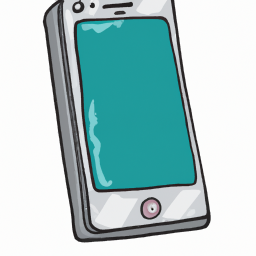







Terms of Service Privacy policy Email hints Contact us
Made with favorite in Cyprus