How to Print Messages from an iPhone
Printing messages from your iPhone is easy and convenient! This article will show you step-by-step how to do it in no time.

Printing text messages from an iPhone is a great way to make sure you never lose important conversations or memories. Whether you need to save a copy of a text message for a court case, or simply want to have a physical copy of a special conversation, there are several methods you can use to print out your messages. In this article, we will discuss the easiest and most reliable methods for printing text messages from your iPhone.
Method 1: Using a Third-Party App
The first and simplest method for printing text messages from an iPhone is to use a third-party app. There are several different apps available that are designed specifically for this purpose. Most of these apps offer a free version with basic features, but you may need to upgrade to a paid version in order to access more advanced features such as the ability to print multiple messages at once.
To use a third-party app, simply download the app from the App Store and follow the instructions to connect it to your iPhone. Once connected, you can select the messages you want to print and the app will generate a printable document. You can then send this document to your printer or save it to your computer for later printing.
Method 2: Using AirPrint
Another option for printing text messages from an iPhone is to use AirPrint. AirPrint is a built-in feature of the iOS operating system that allows you to wirelessly print documents directly from your iPhone. To use AirPrint, you will need a compatible printer and your iPhone must be connected to the same Wi-Fi network as the printer.
To print messages from your iPhone with AirPrint, simply open the Messages app and select the conversation you want to print. Tap the “Share” button in the upper right corner of the screen and select “Print”. Select your printer from the list of available printers and adjust the settings as desired. When finished, tap the “Print” button to send the document to the printer.
Method 3: Using Email
The third and final method for printing text messages from an iPhone is to use email. To do this, simply open the Messages app and select the conversation you want to print. Tap the “Share” button in the upper right corner of the screen and select “Email”. Enter your email address and select the messages you want to include in the email. When finished, tap the “Send” button to send the messages to your email address.
Once the messages have been sent to your email address, you can then open the email on your computer and print the messages directly from your email client. You can also save the messages as a PDF or other file format if desired.
Conclusion
Printing text messages from an iPhone is an easy process that can be done in just a few steps. Whether you use a third-party app, AirPrint, or email, it is possible to print out your messages and keep a physical copy of important conversations. We hope this article has been helpful in teaching you how to print messages from an iPhone.

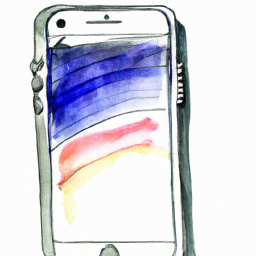

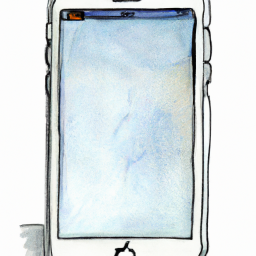




Terms of Service Privacy policy Email hints Contact us
Made with favorite in Cyprus