How to Purchase and Activate AppleCare for Your iPhone
Having AppleCare for your iPhone can give you peace of mind. Here's a guide on how to purchase and activate AppleCare for your iPhone quickly and easily.
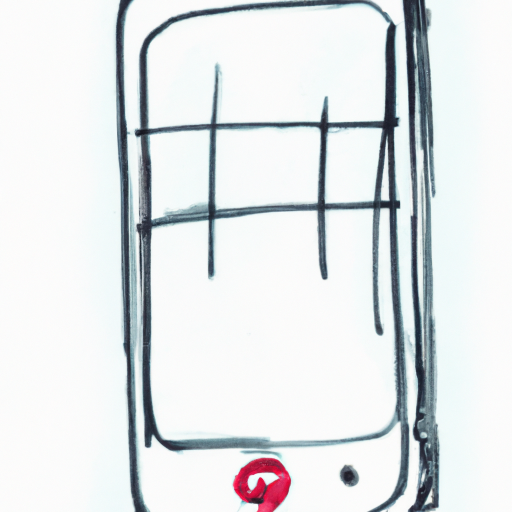
AppleCare is the Apple-branded extended warranty service that protects your iPhone against physical and software damage, as well as providing technical support for all your queries. Purchasing and activating an AppleCare plan for your iPhone can give you added peace of mind and provide you with additional security and protection. Here's a step-by-step guide on how to purchase and activate AppleCare for your iPhone.
Step 1: Determine Your Eligibility for AppleCare
The first step to purchasing AppleCare for your iPhone is to determine your eligibility. AppleCare plans are available for many different iPhone models, but not all of them. To check if you are eligible for an AppleCare plan, you will need to visit the AppleCare website and enter your iPhone serial number. The serial number is located on the back of your iPhone. Once you have entered the serial number, the website will tell you if AppleCare plans are available for your iPhone.
Step 2: Choose the Right AppleCare Plan
Once you have determined your eligibility, you can choose the right AppleCare plan for your needs. Apple offers several different plans, each with different levels of coverage and features. The standard AppleCare plan covers hardware repairs and technical support for two years. However, there are also AppleCare+ plans that provide additional coverage and features, such as accidental damage protection.
Step 3: Purchase the AppleCare Plan
Once you have selected the right AppleCare plan for your needs, you will need to purchase it. You can purchase AppleCare plans directly from Apple or from an authorized Apple reseller. You can also purchase AppleCare plans from the Apple Store app on your iPhone. To do this, open the Apple Store app, select the "AppleCare" tab, and then select the AppleCare plan that you want to purchase.
Step 4: Activate Your AppleCare Plan
Once you have purchased your AppleCare plan, you will need to activate it. You can activate your plan by visiting the AppleCare website or by calling AppleCare customer service. When activating your plan, you will need to provide your iPhone serial number, purchase date, and the AppleCare plan code. Once you have provided this information, your AppleCare plan will be activated and you will be able to take advantage of the coverage and features it provides.
Step 5: Keep Your AppleCare Plan Up To Date
Finally, once your AppleCare plan is activated, it is important to keep it up to date. AppleCare plans typically expire after two years, so you should check periodically to make sure your plan is still active. If your plan has expired, you can renew it by visiting the AppleCare website or calling AppleCare customer service.
Purchasing and activating an AppleCare plan for your iPhone can provide you with added peace of mind and provide you with additional security and protection. By following the steps outlined above, you can easily purchase and activate an AppleCare plan for your iPhone.


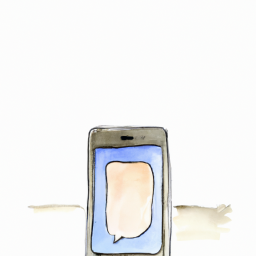


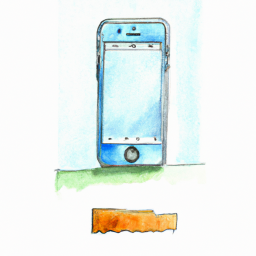


Terms of Service Privacy policy Email hints Contact us
Made with favorite in Cyprus