How to Purchase Stocks on an iPhone
Having an iPhone gives you the convenience of buying stocks anytime, anywhere! Learn how to purchase stocks on your iPhone with this helpful guide.

Purchasing stocks is a great way to invest money and potentially make a profit over time. Many people are intimidated by the stock market and don’t know where to start. Fortunately, with the advent of technology, it’s now easier than ever to purchase stocks directly from your iPhone. Here’s a step-by-step guide on how to buy stocks on your iPhone.
Step 1: Open an Investment Account
Before you can start purchasing stocks, you will need to open an investment account. There are a variety of brokers that offer mobile trading on the iPhone. Choose a broker that meets your needs and offers competitive fees and rates. Make sure to read the terms and conditions carefully to determine which features are right for you.
Once you’ve chosen a broker, you will need to create an account. This process typically involves submitting a few pieces of personal information such as your name, address, and Social Security number. You may also need to provide financial information such as your bank account details.
Step 2: Fund Your Account
Once you’ve successfully created an account, you will need to fund your account before you can start investing. Most brokers offer a variety of options for funding your account such as direct deposit, wire transfer, and check deposit. Make sure to read the terms and conditions of each broker to determine which deposit methods are available.
Step 3: Download the Broker App
After you’ve funded your account, you’ll need to download the broker app to your iPhone. Most brokers offer apps specifically designed for the iPhone and they’re typically available in the App Store. Make sure to read the reviews and ratings to ensure you’re downloading a reputable app.
Step 4: Log in to the App
Once you’ve downloaded the app, you’ll need to log in with your account details. Make sure to keep your username and password secure and never share them with anyone. After you’ve successfully logged in, you’ll be ready to start investing.
Step 5: Research Stocks
Before you start investing, it’s important to do your research. Researching stocks can help you determine which stocks are worth investing in and which ones are more risky. Look for stocks that have a history of good performance and are expected to continue to do well in the future. You may also want to consider factors such as the company’s financial health, market trends, and industry news.
Step 6: Place an Order
Once you’ve done your research and identified a stock you’d like to invest in, it’s time to place an order. You can do this directly from the broker app on your iPhone. Enter the stock you’d like to purchase, the price you’re willing to pay, and the number of shares you’d like to buy. Then, you can submit the order and wait for it to be filled.
Step 7: Track Your Order
Once you’ve placed an order, you can track its progress directly from the app. Most apps will provide you with live updates on the status of your order. You can also view your portfolio and track how your investments are performing.
Conclusion
Buying stocks on your iPhone is a great way to get started investing. With the right broker app, you can easily research stocks, place orders, and track your investments. Just make sure to do your research and choose a reputable broker before getting started.


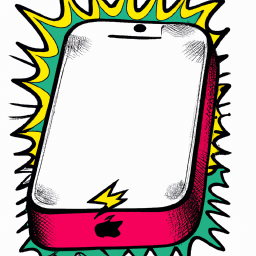
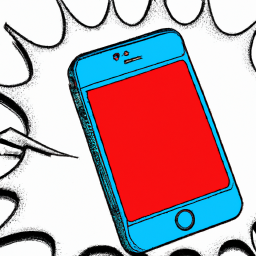
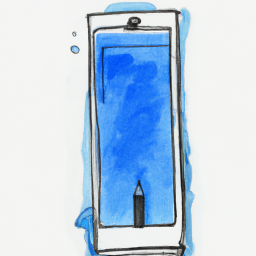

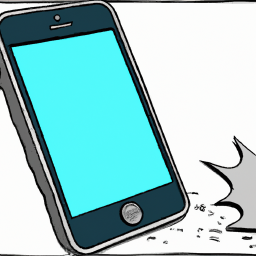

Terms of Service Privacy policy Email hints Contact us
Made with favorite in Cyprus