How to Quickly Call 911 on an iPhone
Calling 911 in an emergency can be intimidating, but with an iPhone it doesn't have to be. With a few simple steps you can quickly call 911 in an emergency.

Calling 911 in an emergency can be stressful, and it’s important to know how to quickly call 911 on an iPhone. The iPhone makes it easy to call emergency services in a matter of seconds, as long as you know how to access the emergency dialer. Here are the steps you should take to call 911 on an iPhone:
Step 1: Access the Emergency Dialer
The quickest way to call 911 on an iPhone is to access the emergency dialer. On an iPhone 8 or earlier, press and hold the side button and one of the volume buttons until the Emergency SOS slider appears. On an iPhone X or later, press and hold the side button and either of the volume buttons until the Emergency SOS slider appears. You can also access the emergency dialer by going to Settings, then Emergency SOS.
Step 2: Activate the Emergency Dialer
Once the emergency dialer is open, you will see an Emergency SOS slider. Slide the slider to the right to activate the emergency dialer. When you do this, your iPhone will automatically call emergency services and alert your emergency contacts.
Step 3: Speak to the 911 Dispatcher
Once your call has been connected to the 911 dispatcher, you will need to provide them with information about your emergency. This includes your location, the nature of the emergency, and any other relevant information. Be sure to stay on the line with the dispatcher until they have all of the information they need.
Step 4: Follow Instructions from the 911 Dispatcher
Once you have provided the dispatcher with the necessary information, they will give you instructions on what to do next. It is important that you follow these instructions carefully. Depending on the situation, the dispatcher may advise you to stay on the line, or they may ask you to hang up and wait for help to arrive.
Step 5: Stay Safe
Once you have called 911, the most important thing is to stay safe. If the dispatcher has asked you to stay on the line, remain in a safe place until help arrives. If the dispatcher has asked you to hang up, remain in a safe place until help arrives.
Calling 911 in an emergency can be a stressful experience, but with the iPhone, it is easy to call emergency services in a matter of seconds. All you need to do is access the emergency dialer, activate the emergency dialer, speak to the 911 dispatcher, follow their instructions, and stay safe. With these steps, you can easily call 911 from your iPhone in an emergency situation.







Terms of Service Privacy policy Email hints Contact us
Made with favorite in Cyprus