How to Quickly Charge Your iPhone
Charging your iPhone doesn't have to be a long, drawn-out process! Learn how to quickly charge your iPhone with these helpful tips.

There are times when you’re out and about, and you suddenly realize that your iPhone is running on low battery. Whether you’re in a rush or have an important call to make, being stuck without a phone can be a nightmare. The good news is that you can quickly charge your iPhone, so you never have to worry about being without it. Here’s how:
Step 1: Connect Your Charger
The first step to quickly charging your iPhone is to connect your charger. Find a power outlet and plug in your charger. If you don't have an outlet nearby, you can also use a power bank. Simply plug your charger into the power bank and then plug the power bank into your iPhone.
Step 2: Activate Airplane Mode
Once you’ve plugged in your charger, the next step is to turn on Airplane Mode. Airplane Mode is a setting that turns off all wireless connections on your device. This includes WiFi, Bluetooth, cellular data, and more. By turning on Airplane Mode, you’ll prevent your phone from using any of these services, which will help it charge faster.
Step 3: Lower Your Screen Brightness
The next step is to lower your screen brightness. The brighter your screen, the more power it will use. By turning down your screen brightness, you’ll be able to conserve battery and charge your phone more quickly. You can do this by swiping up from the bottom of your screen and adjusting the brightness slider.
Step 4: Close Unused Apps
The last step is to close any unused apps. Apps can continue running in the background, even if you’re not actively using them. This can use up a lot of battery power, so it’s best to close them before charging your iPhone. To do this, double-click the home button and then swipe up on any apps you’re not using.
Now that you’ve followed these steps, your iPhone should be charging a lot faster. If you’re in a rush, you can also turn on Low Power Mode. Low Power Mode is a setting that reduces the power used by your device and helps your battery last longer. You can turn it on by going to Settings > Battery > Low Power Mode.
Keep in mind that your iPhone may take a few minutes to start charging. This is normal and it’s just the battery adjusting itself. If your iPhone isn’t charging after a few minutes, it may be a problem with your charger or the power outlet. Try using a different charger or outlet and see if that solves the issue.
Finally, remember that charging your iPhone quickly won’t damage it. It’s perfectly safe to do and it can help you stay connected when you’re out and about. Just be sure to follow the steps above for the best results.




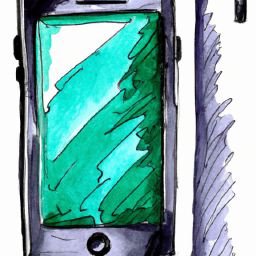



Terms of Service Privacy policy Email hints Contact us
Made with favorite in Cyprus